From Chrome 76, Google's browser blocks Adobe Flash content by default. It is nevertheless possible to make this behavior less penalizing thanks to this quick tutorial.
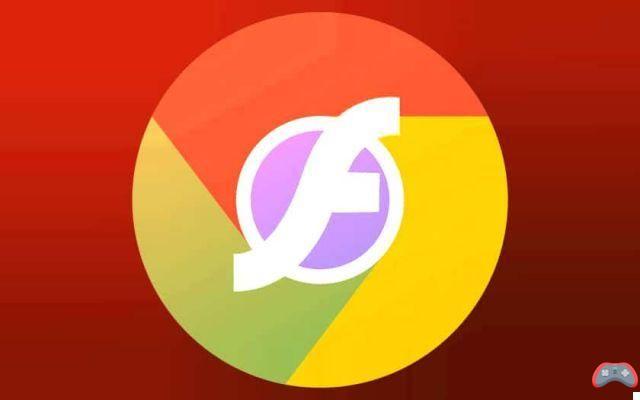
Farewell, Flash: the famous plugin that made the web so interactive is gradually drawing to a close, amid repeated critical security breaches and poor performance, especially at a time when devices are increasingly mobile – and need to save money their battery as much as possible. It is gradually being replaced by HTML5, but some sites still use it.
However, since Chrome 76, the Google browser refuses to read flash content by default. A way to encourage webmasters to adapt their website and multimedia content as quickly as possible. When you visit a site that includes flash content, it is blocked and a message is displayed: “Flash Player will no longer be supported after December 2020”, with a button offering to disable flash.
Chrome 76+: how to let flash launch on a site
When you open a web page that contains flash content:
- Click on the padlock to the left of the address bar
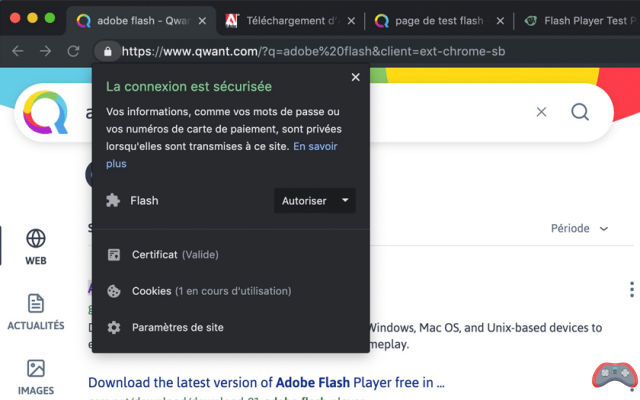
- Choose To allow in the scrolling list next to Flash
- Reload the page
- Click on the Flash content to load it
The site is then added to the whitelist for the duration of the session. Alas, however, as soon as you quit the browser, the list is erased, and you have to start tapping again with the mouse.
Chrome 76+: Here's a more permanent method for Flash content
It's not possible to re-enable default flash playback – that would be too simple. However, you still have the option of making Chrome a little less annoying – and remembering your settings.
For it :
- When you visit a page with Flash content, depending on your browser version, click the icon Flash plugin missing to the right of the address bar then on Manage, or directly on this link to access the right page
- Change the Block sites from using Flash setting to Ask First
From now on, when you visit a site that contains Flash content, simply click on it and then on To allow to throw them.


























