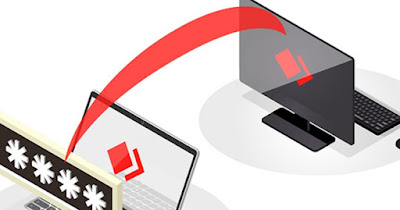
TeamViewer is undoubtedly the most used remote assistance program in the world, also thanks to its exceptional performance in any network condition (even on slow ADSL networks it works smoothly) and thanks to the numerous additional features such as remote file transfer and automatic remote updating (useful for updating the program even on PCs of novice users).
Unfortunately, however, the Free version of TeamViewer you have big limits: it cannot be used commercially, a check is made on the type of connection (to verify if we are private users) and it is not possible to activate the videoconference or the remote printer without activating the license.
If we want to offer remote assistance or help our company without having to pay any amount of money, in this guide we will show you the best alternatives to TeamViewer to remotely control computers and help friends and family, so you can remotely take control of any computer without time or time limits.
ALSO READ: Remote desktop programs to remotely connect to the computer
Iperius Remote Desktop
A valid free and unlimited program for remote assistance and remote computer control is Iperius Remote Desktop, to which we have dedicated a specific article.

To make the remote connection, start the program on the PC to be controlled, choose a simple password in the field of the same name, copy or let us tell you the numeric code present at the top and insert it on the Iperius Remote Desktop started on our computer, under the heading ID to connect to; now we press the Connect button and enter the password, so as to be able to remotely control the desktop and provide the necessary assistance.
The program allows you to store the IDs to which we have connected and also offers all the options for unattended access (by choosing the password for access in advance): in this way it is sufficient to auto-start the program to offer immediately support.
Ultra Viewer
If we want to provide simple remote assistance to friends or relatives we can use a service similar to TeamViewer called Ultra Viewer.

We can consider this service as one lite version of TeamViewer, as it has a very similar interface and a practically identical connection method! To use it, in fact, just start it on the computer to be controlled, copy the ID and password and enter it in the program interface on the assistant's computer, so as to be able to control the desktop remotely in a fluid manner and without advertising windows or invitations to switch to the Pro version (all known limitations of TeamViewer).
Chrome Remote Desktop
One of the best alternatives to TeamViewer that you can use right now is Chrome Remote Desktop, usable by downloading Google Chrome both on our computer and on the one to be controlled and installing both the server extension (on the PC to be controlled) and the client extension (on our PC from which we will provide assistance).

We can quickly configure remote assistance with Chrome Remote Desktop by installing the browser add-on (we open the server site and press down on Install), copying the unique code generated for this computer and, taking us to the client page on our computer, entering the code. At the end of the configuration we will be able to check the desktop to provide assistance quickly and quickly!
We can also install the server component on various PCs and save them on our support page under different names, so that we can always control two or more computers without problems.
Chrome Remote Desktop can also be used from the smartphone, as seen in the guide Chrome Remote Desktop da cellulare (Android e iPhone).
DWService
If we have many computers with different operating systems to remotely control, the only completely free and open source solution we can bet on is DWService, configurable directly from the official website.

This service can be used directly from the browser, at least for those providing assistance. To proceed, download the DWAgent on the computer (or computers) to which assistance is to be provided, start it together with the PC and take note of the ID and password required for the connection; now let's go to our computer, create a free account on the site seen above and add the computer via ID and password.
From now on we will be able to provide assistance by opening any browser and logging into our account, where the remotely manageable computers will be visible. Since the server is installable on Windows, Mac and Linux DWService is the best choice for large companies or for those who have many computers.
Microsoft Quick Support
If we have a PC with Windows 11 or Windows 10 we can also avoid installing applications and use the integrated app Quick Assistance, which can be found by searching the Start menu.

To start a remote connection for assistance, open the app, press on Help another person, log in with a Microsoft account (if we don't have one we can create one on the fly for free) and take note of the operator code provided.
Now let's go to the computer of the person to be assisted, let's open the app Quick Assistance and let us enter our operator code: we will thus have full control of the desktop and will be able to provide any type of assistance, without time limits. This method combines the speed of RDP with the convenience seen on TeamViewer, which is why it is the tool consigliato da .
TightVNC
For advanced users or for users who want to learn we can also use TightVNC to control any computer on the local network or accessible via the Internet. This open source program can be downloaded from the official website.

After installing the program on the computer to be controlled, start the TightVNC server, choose an administration password and a password for remote control, write down the port number andpublic IP address of the line we are currently using.
After obtaining the IP address and port number, install TightVNC on the PC we use for assistance, open the TightVNC client and enter the IP address and port number to control the desktop remotely.
In order to correctly configure this type of connection, we recommend that you also read our guides on how share remote desktop over LAN or over the internet with VNC and how to use dynamic DNS to connect to PC.
Conclusions
If TeamViewer blocks the connection or stops working we can use valid alternatives ready to use, which can also be used by novice users. The services we have shown you can also be used in a professional environment (except UltraViewer which is free for personal use only), thus providing a valid alternative to the expensive TeamViewer license for companies.
To learn more about remote assistance programs, we invite you to read our guides on how to turn on the PC remotely to work remotely and how control a computer via the Internet remotely.
If, on the other hand, we want to remotely control a Mac or MacBook, we can read our article on how to control the Mac screen remotely.


























