 The dynamic contents of the web pages (animations, online games, videos etc.) can have gods performance issues, dramatically slowing down the page execution especially when we play high resolution animations; in the case of videos we can see this slowdown with evident drops in the number of frames reproduced, as well as real blocks of sound. THE HTML5 online content, which do not use any plugins, require a certain hardware power to have the highest quality and the result is not always excellent, especially if we have a laptop or a PC with a few years on our shoulders.
The dynamic contents of the web pages (animations, online games, videos etc.) can have gods performance issues, dramatically slowing down the page execution especially when we play high resolution animations; in the case of videos we can see this slowdown with evident drops in the number of frames reproduced, as well as real blocks of sound. THE HTML5 online content, which do not use any plugins, require a certain hardware power to have the highest quality and the result is not always excellent, especially if we have a laptop or a PC with a few years on our shoulders.To better view multimedia content from the web browser you can devote the maximum of computer resources to watching the video, enabling and forcing acceleration of the GPU or graphics card. So let's see together how to enable GPU acceleration on Chrome Firefox and Edge, so as to make the most of all the computer resources we have available.
READ ALSO -> 10 Ways To Make Chrome Lighter And Faster To Open Sites
How to activate hardware acceleration on Google Chrome
If we use the Google Chrome browser we can activate hardware acceleration by pressing the three dots at the top right, selecting the item Settings, pressing left side on advance, opening the menu System and making sure to turn on the switch next to the item Use hardware acceleration when available.
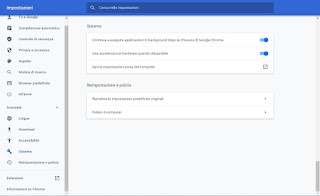
On some video cards Chrome hardware acceleration is not made available for compatibility, but we can work around this forcing the browser to use the GPU anyway to generate the dynamic elements of web pages. To enable forced GPU acceleration, open a new tab and navigate to the browser's experimental functions screen, typing chrome: // flags in the address bar. From the list of options, look for Override software rendering list, enable it and press the Restart Now button to immediately restart the browser and take advantage of hardware acceleration for Google Chrome on any PC.
How to enable hardware acceleration on Microsoft Edge
The new Microsoft Edge introduced by Microsoft in Windows 10 (but which we can also download on Windows 7 and Windows 8.1) is based on Chromium, in fact the father of Google Chrome; this makes it in many respects similar to Google Chrome, even in the management of dynamic content on web pages. To activate hardware acceleration on Microsoft Edge, press the three dots at the top right, open the menu Settings, click on the menu System and we activate the voice Use hardware acceleration when available.
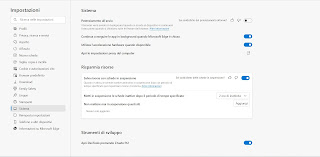
Also on Edge we can activate the forced hardware acceleration as seen on Google Chrome, so as to be able to better manage multimedia contents even on PC with a few years on his shoulders; to proceed we type in the address bar edge: // flags /, we use the search bar at the top to find the item Override software rendering list, let's set it to On and we restart the browser when prompted for the changes to take effect.
How to activate hardware acceleration on Mozilla Firefox
If we use Mozilla Firefox as a browser hardware acceleration is already enabled by default so that the video card can be used to improve the performance of your computer when playing videos and dynamic sites in Firefox. If we fear that the setting has been disabled in the past by mistake, press the icon with the three lines at the top right, press the menu options and, in the menu General, scroll down the page until you find the item Use the default settings; if the tick is deactivated, make sure that the tick on the item is still active Use hardware acceleration when available, so you can make the most of the system's GPU.
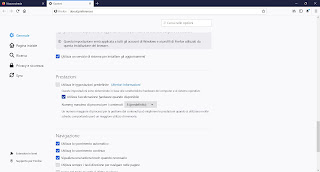
To force hardware acceleration on Firefox, enter the string about: config in the address bar, press on Take the risk and continue, we use the top search bar to find the layers.acceleration.force-enabled option then double click on it to transform the entry from false a true; at the end we restart the browser to make the changes effective.
Conclusions
To check if hardware acceleration is actually active on browsers (net of the settings and tricks applied above), launch the commands chrome: // gpu (on Chrome), edge: // gpu / (on Edge) and about: support (on Firefox) in the address bar to check if the GPU is being used correctly, by reading the information relating to hardware acceleration. If we still have problems with online videos and games or worse they have gotten worse, we invite you to disable hardware acceleration, following the reverse procedures to those seen in this guide.
To learn more we can also read our guide Disable hardware acceleration on Windows to optimize video streaming e Increase video streaming speed to maximum.


























