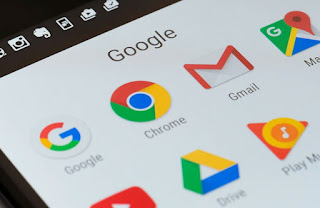 To save a web page or video from a streaming service it is not necessary to use apps of unknown origin or full of advertising but we can rely on the most popular browser on all Android devices: we are obviously talking about Google Chrome. In fact, with this browser we can have a very convenient functionality for manage downloaded files of all kinds and to keep favorite videos and news, perhaps to then share them via chat or messages without having to go through the site that hosts them.
To save a web page or video from a streaming service it is not necessary to use apps of unknown origin or full of advertising but we can rely on the most popular browser on all Android devices: we are obviously talking about Google Chrome. In fact, with this browser we can have a very convenient functionality for manage downloaded files of all kinds and to keep favorite videos and news, perhaps to then share them via chat or messages without having to go through the site that hosts them.In this complete guide we will show you how to save web pages and videos with chrome on android, using a simple button that is not very visible in the settings menu. Obviously we are not talking about extensions: on the mobile version of Chrome it is not yet possible to install addons as used to do on Chrome for PC.
ALSO READ: Download videos from the internet with Chrome
How to save videos
To save videos with Chrome for Android we must go to a web page that supports the download of streaming videos (such as mixkit.co), open the desired video, press and hold your finger on it and select the item Download video.
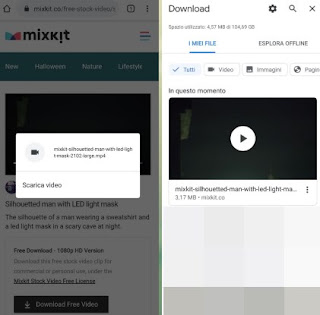
The video will be immediately downloaded to the internal memory of the device and, at the end of the download, we can view it by pressing at the bottom on the item apri (in the download management window) or by pressing the three dots at the top right and selecting the menu Download, where you can only filter the downloaded videos by clicking on the Videos category.
As anticipated in the introduction, it is not possible to use this trick to download videos from sites such as YouTube or Facebook, since they use closed and blocked systems to avoid the wild download of protected content.
How to save web pages
If we want to save an entire web page to read it later, we can use Google Chrome to download an offline cached copy of the page, so that it can be read even without an Internet connection. To download the web page Let's go to the site to download, press the top right on the menu with the three dots then press the down arrow icon (next to the star-shaped button).
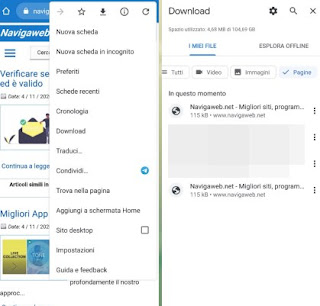
The download of the web page will start immediately; at the end of the download, press down on apri to view the saved cache copy or, to open it at a later time, go to the top right menu (the one with the three dots), press the Download menu, select the Pages category and open the site we have saved for offline viewing .
Alternatives to download videos
If Google Chrome seems too limited to download videos on the web, we can use some apps or some alternative web services, so that we can cover all usage scenarios and download any type of video without any problem. Before continuing we inform you immediately that all the services chosen do not allow you to download videos from YouTube: Google is very strict in this regard and does not allow you to keep active apps on the Google Play Store that could damage YouTube.
The first app that we recommend you to try to save videos on Android is GetThemAll, available from the Google Play Store.
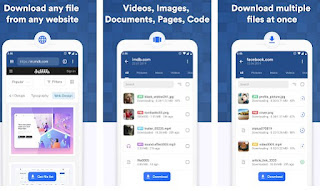
This app looks like a real web browser capable of replacing Google Chrome and downloading videos from the Internet with greater precision. In fact, the video detection system of this app is truly exceptional, to the point of being able to download videos from social networks without any problem! To use it, all we have to do is take us to the page that contains the videos, wait for the app to detect the videos then press on Get or on Download at the bottom, so as to start the download; at the end we open the menu at the top right and check the download menu, so you can choose which video to start.
If, on the other hand, we are looking for a way to download videos from Facebook, we can avoid the use of apps and rely on a site like Getfvid, accessible from the official website also in a mobile version.
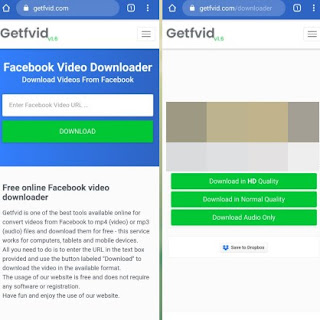
Opening this site from Chrome for Android we will get a text box in which to insert the link of the Facebook video to download; after inserting the link, click on the Download button and, on the next screen, click on Download in HD Quality to download it to the memory of our Android device.
If we don't know how to select Facebook videos, open the social network app, press the hamburger icon at the top right, press the menu Video su Watch and / or identify the video to download in our dashboard, press the top right of the video (on the icon with the three dots) and select the item Copy the link.
Although this service works very well, not all Facebook videos are downloadable: some videos are shared privately or any type of external download is prevented, making the download impossible.
To learn more we can read our guide How to download videos from Facebook on PC, Android and iPhone.
The last scenario we want to show you are the videos shared on a local network via Windows File Sharing or via a DLNA media server (such as Plex); in this scenario the videos can be viewed or downloaded to the internal memory of our Android smartphone using an app such as BubbleUPnP for DLNA / Chromecast / Smart TV, available for free from the Google Play Store.
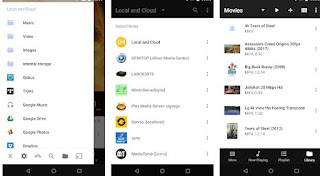
By opening this app we will immediately have the shared folders and DLNA servers on the local network available and, in a few simple taps, we will be able to both download them in the memory of the mobile device and start playback on the screen, with the help of a support app such as VLC . In addition to downloading local videos, this app allows you to cast them on the Chromecast or on a Smart TV, as also seen in our guide How to send videos from smartphone to TV over wifi.
Conclusions
Google Chrome allows you to download some non-copyrighted MP4 videos and download any website for offline access, so you don't have to rely on external apps. However, if we want to download more videos, external apps are essential and in the guide above we have shown you how to use the safest apps and websites for any Android device.
If we are looking for other ways to download videos from social networks other than Facebook, we invite you to read our guides Download photos and videos from Instagram on PC, Android and iPhone e Download videos from Twitter to PC, Android and iPhone.


























