Whether for security, curiosity or nostalgia, you can recover all the data from your Facebook account: posts, comments, photos, conversations... The operation is free, simple and fast.
As soon as you create an account, Facebook records absolutely everything you do on the social network. In addition to the various personal information that you provided for your registration, it of course saves your publications, your images, your appreciations, your comments and the messages that you exchange on its servers. But not only. As official documentation makes clear in a detailed table of recorded data, there are actually some 140 categories of data that Facebook keeps track of. What to have vertigo! If the essential includes everything you have voluntarily published, the rest consists of your interactions with the network: history of searches made, refused invitations, groups consulted or external sites linked to your Facebook account and, of course, connection log . Facebook keeps everything!
The good news is that you can take advantage of this accumulation of data. Whether you are afraid of losing your Facebook "life", whether you are worried or curious about the nature of the information collected by the social network, or whether, out of nostalgia, you want to keep a copy of it, you can recover all of this data at any time. All for free, of course, and very quickly. With just a few clicks and minutes, you can download an archive folder containing everything Facebook has kept. The size of this file – an archive in Zip format – can range from a few megabytes to several gigabytes, depending on whether you are a compulsive poster or a casual visitor.
Note, however, that this archive only concerns your Facebook account: it does not extend to the pages of which you may be the administrator. You have to do a separate process for each of them.
How to recover data from a Facebook account?
It's very quick to request a copy of all your data saved by Facebook, both on mobile and desktop. Depending on the case, the archive folder is available a few minutes or a few hours later.
On computer
- Access your Facebook account with your usual web browser. In the banner at the top of the page, click on the small arrow pointing down or on your profile picture, depending on the presentation.
- In the drop-down menu that appears, click Settings and privacy.
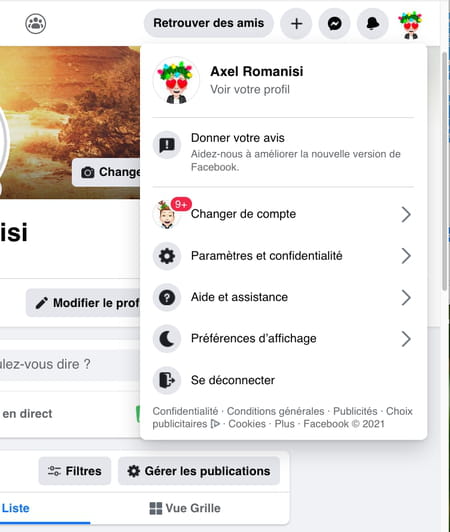
- The drop-down menu changes, so click Parameters.
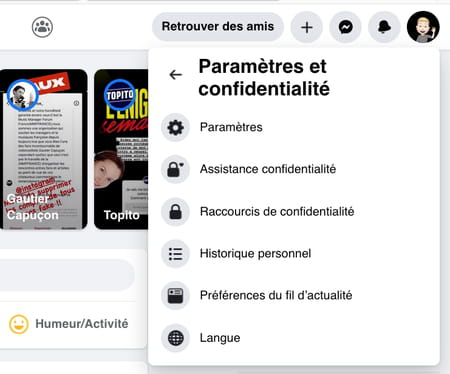
- A new page is displayed. In the left column, click Your Facebook information.
- The right part of the page changes. Click on the line Download your information.
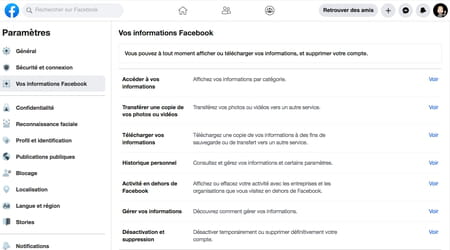
- You arrive on the page of your data recorded by Facebook: it lists all the categories available, with short descriptions of their nature. By default, all categories are all selected. If this setting suits you, just click the button Create file.
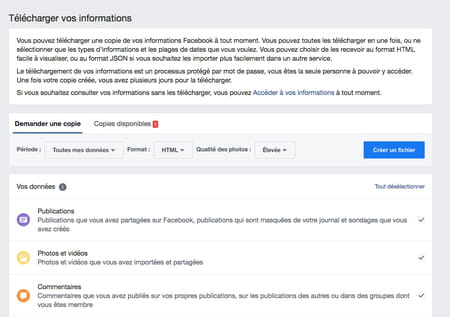
- If, on the contrary, you only want to recover part of your data (for example, your publications or your conversations on Messenger), click on unselect all. Then review the different headings by scrolling down the page. Click on the Cases to the right of the categories that interest you to select them.
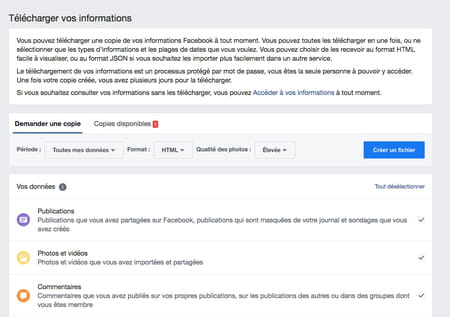
- Once you have made your selection, go back to the top of the page to refine your criteria in the Request a copy banner. You can select a specific period, choose the quality of the downloaded images and the data format.
- To choose a specific period, click on All my data in the Period part, then again on the dates displayed. A calendar appears.
- Scroll it to set a start and end date. Validate by clicking on OK.
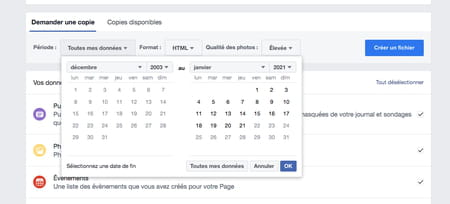
- The following setting concerns the format of the file you are going to download: HTML, the standard format, or JSO, a textual data format derived from the JavaScript language. leave it on HTML.
- To change the quality of photos and videos for download, click Élevée in the Photo Quality section.
- You have three choices: High, Medium ou Low. Click on the desired quality. The lower the quality, the smaller the archive file will be.
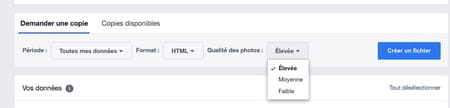
- When you are finished, click the button Create a file.
- A banner immediately appears at the top of the page confirming that Facebook is preparing your archive file.
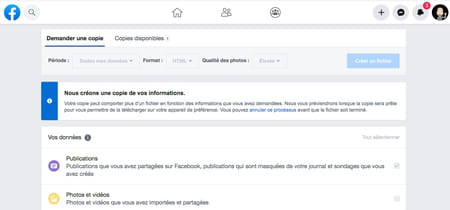
- You can also track the progress of your request by clicking on the link at the top of the page Copies availables. Your request appears with the status Pending.
- If you have changed your mind, you can cancel the request by clicking on Cancel.
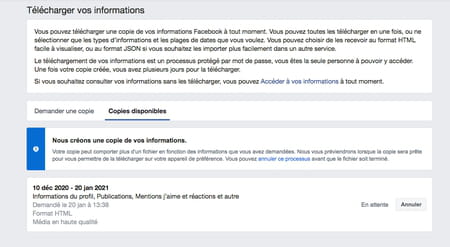
- You just have to wait. Facebook will notify you by email when your copy is ready to download.
On mobile
- To request a copy of your Facebook data from your mobile device (under iOS or Android), launch the app and identify yourself.
- Once on the Facebook home screen, tap on the three lines (bottom right on iOS, top right on Android).
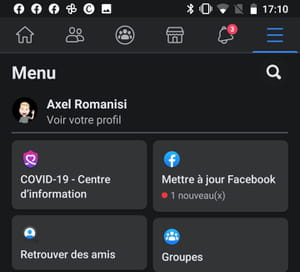
- A new screen appears. Scroll it down and tap Settings and privacy.
- A drop-down menu appears just below. Press on Parameters.
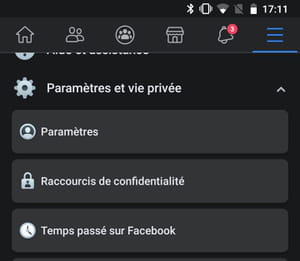
- A new screen loads with account settings. Scroll it down and tap Download your information in the Your Facebook Information section.
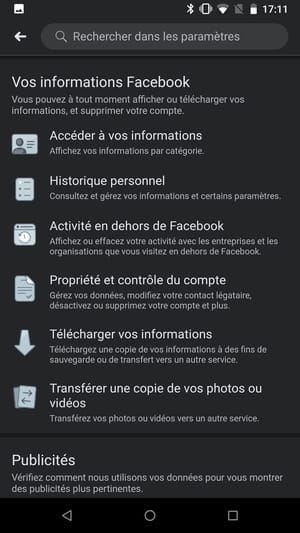
- The next screen allows you to choose the data you want to save. By default all categories are checked. If this is what you want, you have to scroll the whole screen, and press Create a file.
- If you only want to recover data from certain categories (your messages or pictures, for example), tap unselect all. Then browse the screen and press the circles on the right to select the items to recover.
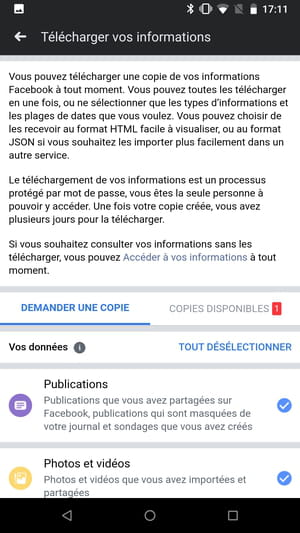
- At the bottom of the screen, you can refine your choice, by defining a specific period or the quality of the images to be recovered.
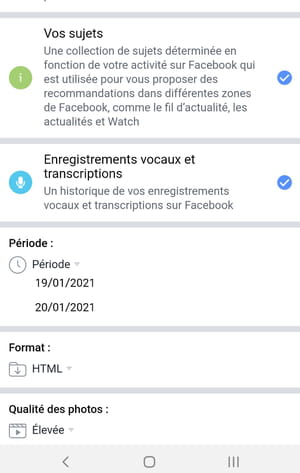
- To choose a specific period, press All my data in the Period part, then again on the dates displayed. A calendar appears. Scroll it to set a start and end date.
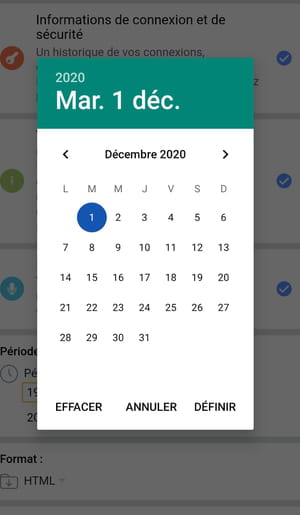
- Confirm by pressing To define.
- The following setting defines the format of the file you are going to download: HTML, the standard format, or JSON, a textual data format derived from the JavaScript language. leave it on HTML.
- To lower the quality of photos and videos, tap Élevée in the Photo Quality section.
- You have three choices: High, Medium ou Low. Tap the desired quality. This will affect the size of the final file. The higher the quality, the heavier the archive file to download will be.
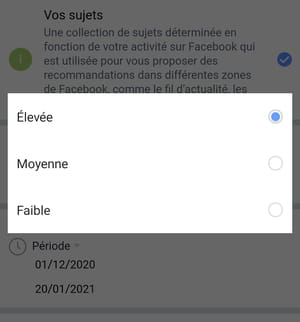
- When you have made all your choices, press Create a file to confirm the request.
- The screen changes, and a message appears confirming that Facebook is preparing your file. You can cancel your request by pressing the cross on the right of the screen.
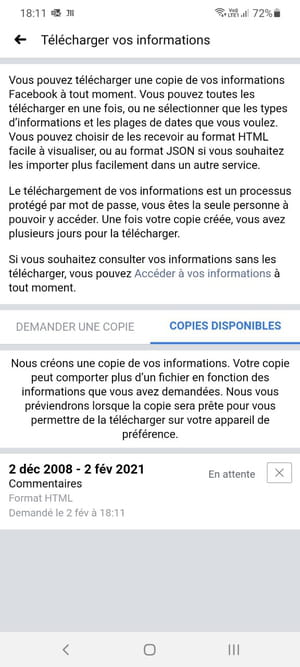
- You just have to wait. Facebook will let you know via email and a notification that your copy is ready.
How do I download data from a Facebook page?
To save the publications and information of your Facebook pages, you must carry out the procedure for each of them, and provided that you are the administrator, and not only the editor or a moderator. Also, you can only make the request from a web browser, not from your mobile phone. The archive file includes posts, photos and videos, a list of people who have a Page role, a description of the Page's current settings, and About Page information.
- Access Facebook in your usual web browser. On the home page, click the name of your page in the right column.
- Your page's management page loads. Click on Parameters dans la colonne de gauche.
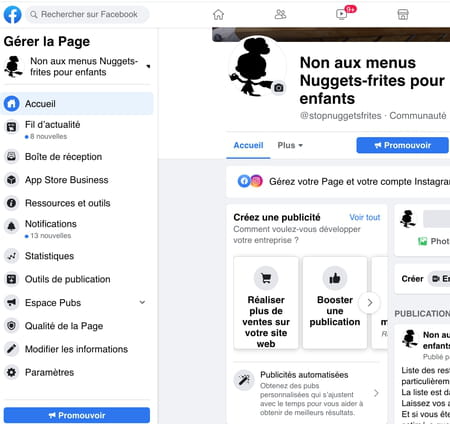
- A new page appears. Click on Download Page in the lower right part of the window.
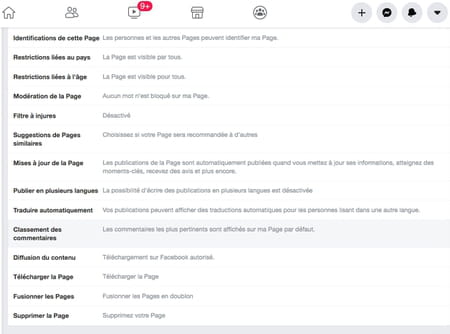
- Click on Download Page to the line below.
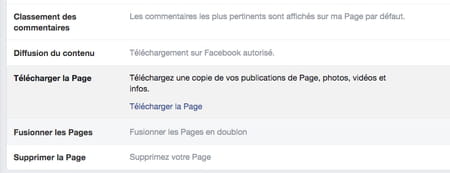
- The page for preparing your file appears. All settings are made in this window. By default all items are selected. If this suits you, just click on Create a file, to initiate the request.
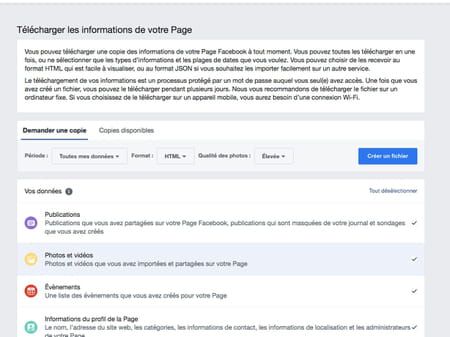
- You can refine your selection. Click on unselect all. Then review the different headings by scrolling down the page. Click on the Cases on the right to select them.
- Go to the top of the page to access other settings. For example, if you are only interested in a specific period, press All my data in the Period part, then again on the dates displayed. A calendar appears. Scroll it to set a start and end date.
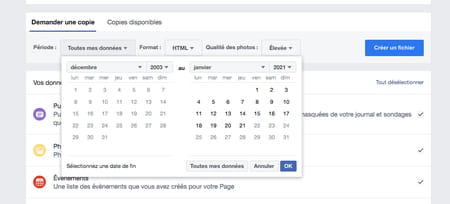
- Confirm by pressing To define.
- The following setting sets the file format of your archives, either HTML, the standard format, or JSON for structured data. Leave it on HTML.
- To lower the quality of photos and videos, tap High in the Photo Quality section, then select Medium or Low from the drop-down menu.
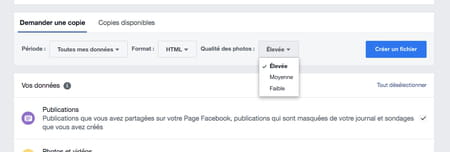
- When you are satisfied, click Create a file to start creating the backup file. A banner appears on the page, confirming your request and you just have to wait.
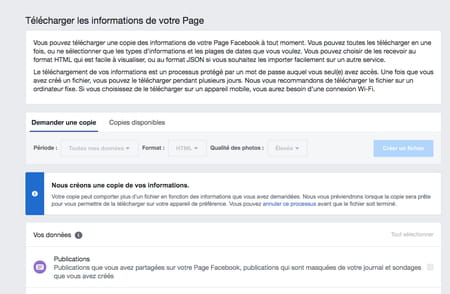
- The wait may be longer than in the case of your personal account, from a few minutes to several days. You will be notified by email and notification that your copy is ready.
Need to deepen your knowledge of social networks?
Follow our training courses on CCM Benchmark Institute!
Discover the Social Networks training courses on CCM Benchmark Institute
How to use a Facebook archive?
Whether you chose to download the content from your personal account or that of your Facebook page, the procedure is the same to immerse yourself in your memories. When your file is ready, you will receive an email and a notification informing you of this will appear as soon as you are on Facebook. You can download your file on mobile, but it's much easier to retrieve and browse it on a computer.
- Click on the Facebook notification if you are logged into your account or on the link Download the file in the email you received. You only have four days to do so. Otherwise, you will have to make a new request by starting the operation again.
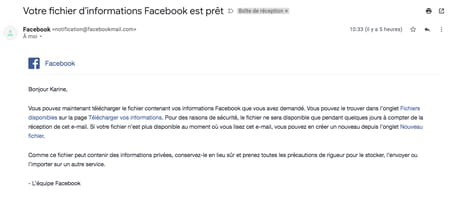
- A new Facebook page opens in your browser, which allows you to directly retrieve your archive file. Click on the button Download. As a security measure, Facebook may ask you for your password before authorizing the download. A wise precaution that prevents an overly curious loved one from recovering your precious data without your knowledge...
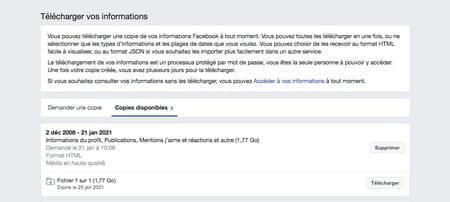
- Once you are identified, the download of your file is done automatically. It is a Zip archive. The file can weigh a few megabytes or a few gigabytes depending on the intensity of your activity on the social network.
- Then open your Downloads folder on your computer, and double-click on the file titled name facebook-firstnamelastname.zip
- The folder is unzipped with a method that depends on your operating system and the software installed on your computer. Its contents are displayed. It is made up of many folders and a file called Index.html. This is the one that will allow you to simply explore your archive. Double-click it to open it.

- This HTML file opens in your browser, but you don't need an internet connection to view it, as everything is saved to your computer's disk. Navigation is simple, just click on the links to open them and dive back into your memories.
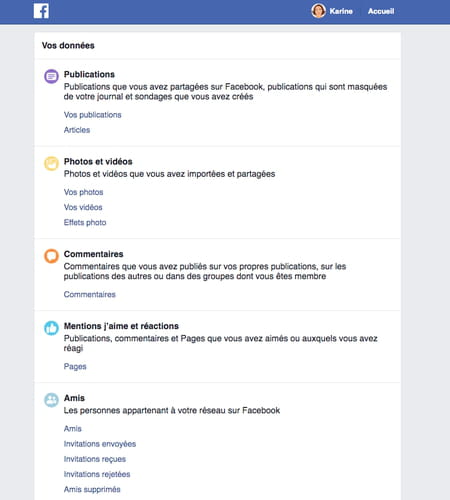
- To read the messages exchanged with a particular person, click on Your messages in the Messages section.
- To browse your photo library, click your pictures in the Photos and videos section.
- If you are connected in parallel to your Facebook account, in each folder, you can click on View on Facebook at the top of the page, and land in the corresponding section on Facebook.
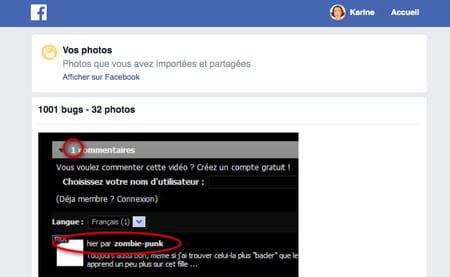
Contents Prepare an account archive Prepare a page archive Download and open an archive When you create an account, Facebook records absolutely everything you do on the social network....


























