Want to recover all photos and videos stored online with Google Photos? Use the Google Takeout service to easily download them all at once and keep them permanently on your computer.
If you have an Android phone, you are probably using the Google Photos app to store all of your photos and videos online on Google's servers. A practical tool, as it seamlessly synchronizes with your mobile gallery. But as reliable as this remote storage system is, it may be a good idea to keep a local copy of your images on a computer or external drive.
Especially since Google's policy has changed since June 1, 2021. Indeed, all content associated with your Google account – therefore both Gmail, Google Drive and Google Photos – now shares the 15 GB of data. free storage space offered by Google. All the photos and videos that you transfer to Google Photos are thus deducted from this quota – but not those which were already present, which escape this new rule. Once the 15 GB has been filled, you will have to get your hands on the wallet to have more space by subscribing to one of the paid plans of Google One, Google's online storage service. If you don't want to pay anything, you have to clean up (see our practical sheet Google account: manage the 15 GB of free online storage) starting by recovering the photos and videos stored on Google Photos, to possibly host them on another online service.
The good news is that the operation is very easy. Google has in fact planned an export tool called Google Takeout, allowing you to retrieve all or part of the data associated with your Google account, and in particular the images from Google Photos, all with a simple web browser, without installing anything. With just a few clicks, you can request the complete export of your collection of photos and videos. Depending on its size, creating this backup will take more or less time. Once the preparation is complete, you will receive an email inviting you to download one or more files containing all of your images.
- Open your web browser and go to Google Takeout.
- If this is not done automatically, sign in to your Google Account with your usual credentials.
- Google Takeout offers by default to download all the data associated with your Google account. In our case, we only want to download data from Google Photos, i.e. photos and videos stored there. At the top of the page that appears, click on the menu Deselect everythingr to uncheck all the options offered.
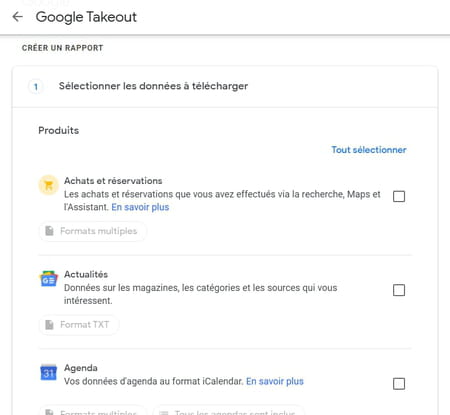
- Then scroll through the different proposals until you reach the line Google Photos and check the option Your photos and videos on Google Photos. You will only export the photos and videos stored on the service.

- Scroll down to the bottom of the Google Takeout page and click on the button Next step.
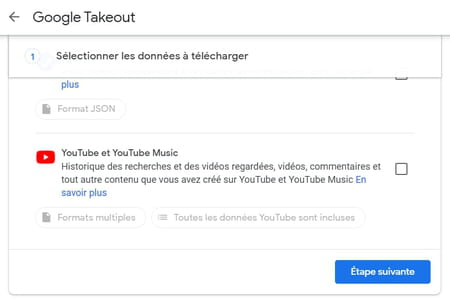
- In the new page that appears, Google Takeout offers to choose the options for your export. Keep the Send Mode options (Email download link) and Frequency (Export once) as is. You will then receive by e-mail a unique link to download all images.
- In the File type and size section, keep the format ZIP to get a compressed folder containing all your photos and videos.
- If your photo library is large, Google Takeout will offer to download it in several 2 GB files by default. It is entirely possible to choose the maximum size of the files that will make up your export. To do this, click on the associated drop-down menu and select another size in the list. When you have finished your settings, click on the button. Create an export.
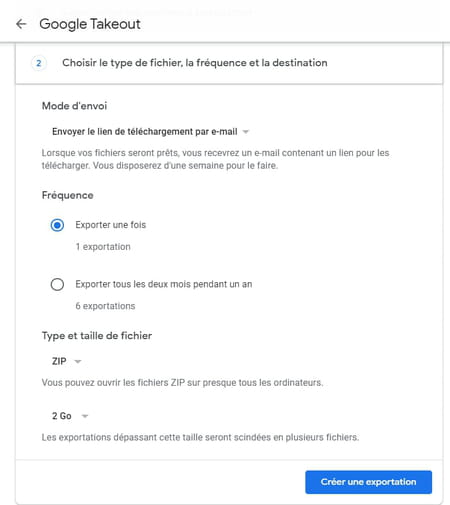
- Google Takeout then prepares your Google Photos library for export. The operation takes more or less time depending on the size of the file, and therefore depending on the number and quality of photos and videos stored online.
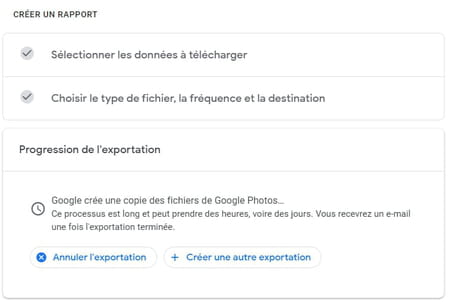
- When the process is complete, Google sends you an email stating that the export file is ready to download. Open the message click on the button Upload your files to recover all your photos and videos.
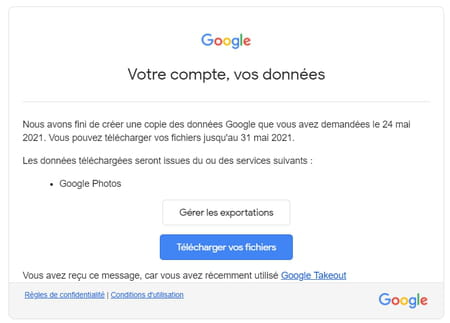
- The Manage your exports page will open in your browser and start downloading the compressed archive of the export of your photos and videos stored on Google Photos.
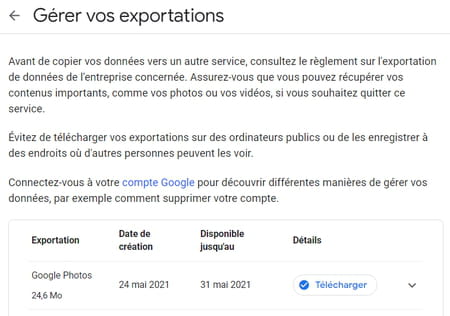
- You can also return directly to the main Google Takeout page. In the Your exports section, under Your last export, click on the button Download to start downloading the compressed file (s) containing your photos and videos. Wait to retrieve them from the download folder on your computer. All you have to do is unzip the downloaded archive to see all your images and delete your photos and videos from Google Photos to free up space! .
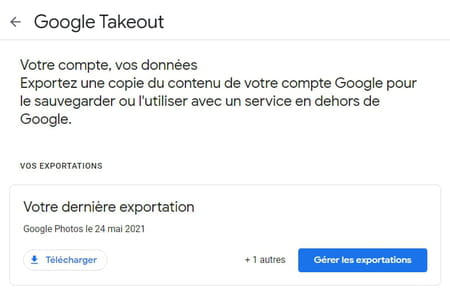
If you have an Android phone, you are probably using the Google Photos app to store all of your photos and videos online on Google's servers. A practical tool, insofar as it transparently ensures the ...


























