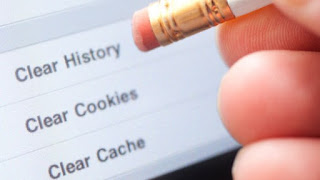 When we surf the Internet, we inevitably leave traces, both on the websites that are opened and on your computer.
When we surf the Internet, we inevitably leave traces, both on the websites that are opened and on your computer.In fact, it is sufficient to check the browser history to see all the Internet addresses opened and visited in the last few months.
However, there is not only the history: browsers also store temporary files, general information on the browsing session, data entered in the search fields, credit card numbers, access credentials and above all cookies, small text files issued. from some sites to store visits and private information, such as login data and passwords to sites that require authenticated access.
In this guide we will show you how delete the traces of navigation clearing the history and deleting all traces left in the web browser used.
We will show you both the methods integrated into the main browsers and a free program that can perform automatic trace cleaning on all types of browsers installed on your computer.
ALSO READ: Delete website history
Below we have collected the simplest procedure (within everyone's reach) to immediately delete the browsing traces on all the main browsers used on PCs with Windows and on Macs.
At the end we will also find a chapter with the best program that we can use to immediately clean all traces without proceeding manually on all browsers.
Index Article
- Google Chrome
- Microsoft Edge
- Mozilla Firefox
- Apple Safari
- Programs and apps to clear navigation tracks
Google Chrome
On the most used browser, it is possible to delete the navigation tracks by pressing CTRL + H on the keyboard, then click on the item Clear browsing data on the left.In the new window that we will see appear, click on the tab Advanced, let's set it as a time interval Tutto and check all available items: Browsing history, Download history, Cookies and other site data, Cached images and files, Passwords and other login data, Auto-fill form data, Content settings , Hosted App Data, and Media Licenses.
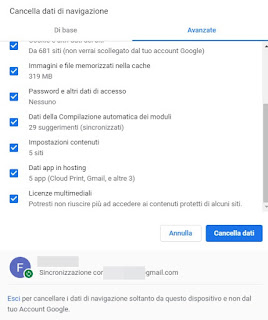
To start deleting the data, click on Clear data down.
To prevent the data from being deleted also on your synchronized Google account, click on the item below Logout, present in the small text at the bottom of the window, then proceed as described above.
To completely delete the associated Google profile, click on the profile icon at the top right, select Manage users, click on the three dots at the top right on the name of the profile to be deleted and finally click on Remove this person.
If we use Google Chrome for Android and iOS, we can delete the data saved by the sites by selecting the main menu of the app, tapping on the History item and finally selecting the item Clear browsing data.
A menu similar to the one seen on the PC browser will open, where you can select the period and the various data to be deleted.
Microsoft Edge
Edge is a widely used browser, being integrated into Windows 10 and always showing very fast with any type of web page.To delete all the navigation tracks, press the CTRL + H keys on the keyboard and, in the sidebar that will appear, click at the top on Cancel the timeline.
From the new bar that will open, select the items: Browsing history, Cookies and saved website data, Cached data and files, Cards set aside or recently closed, Download history, Automatic data compilation, Passwords, Multimedia content licenses and Website permissions.
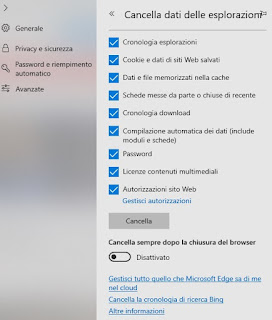
To delete all stored data, click on the button Clear.
If we want the browser to clean up every time it is closed, just activate the voice Always delete after closing the browser; if instead we want to know the data synchronized with the Microsoft account, we click on the item Manage everything Microsoft Edge knows about me in the cloud.
Even in the case of Edge it is possible to delete the data saved from the mobile sites, by downloading the browser app for Android and iOS, selecting the menu at the bottom right with the three dots and going to the menu Settings -> Privacy -> Clear browsing data.
The menu that will open is very similar to the one seen on Chrome, with screenshots Basic e Advanced plus the various items to choose the elements to be eliminated and the period to be covered.
Mozilla Firefox
On the free and open source Firefox browser it is possible to delete browsing traces using a procedure similar to that seen for Chrome.We open the browser, click on the menu at the top Settings let's get into the menu Library -> History -> Clear Recent History.
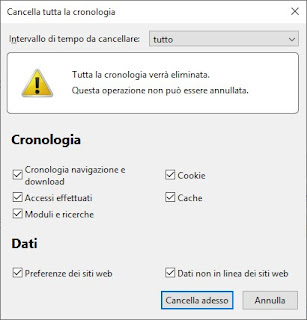
We select as a time interval Tutto, we apply the check mark to the items Browsing and download history, Cookies, Logins made, Cache, Forms and searches, Website preferences and Offline data of websites, then click the Clear now button to remove all traces.
If we use Firefox for Android and iOS, deleting site data is very simple: we open the menu at the top right, select Chronology and finally we open the entry Delete history, so you can choose the elements to delete.
Apple Safari
If we use a Mac or a MacBook we will most of the time use the Safari browser, which is included in the operating system.To clear the navigation traces on this browser, open it by clicking on its icon in the Dock bar, click on the bar at the top Chronology and subsequently on Cancel the timeline.
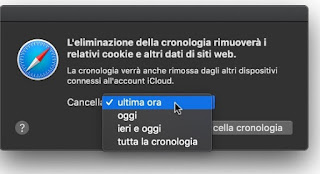
We select the appropriate time period (to do complete cleaning we select Tutta the chronology), then click the Clear History button.
This command will delete the history but also all other data associated with websites, quickly and easily.
If, on the other hand, we use an iPhone or an iPad, we can delete the saved data of the sites by opening the app Settings > Safari and tapping Clear website data and history; the system will let you choose the period to cancel.
Programs and apps to clear navigation tracks
To erase all browser traces in one go, regardless of the number of browsers installed on our computer, we can use the free CCleaner program.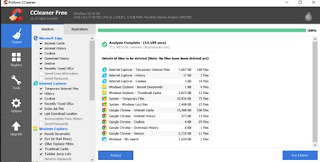
We download this program on our PC, start it and, in the Cleaning menu, select the Applications tab and make sure that all the items relating to the web browsers are selected (data, cache, history, etc.).
Once all the browsers have been selected, click on Analyze and then on Start cleaning, so as to delete all the web browsing traces of the browsers installed on our system in one fell swoop.
The main advantage of using these tools is the ability to delete traces even from less popular browsers that we may not even remember having or having installed in the past.
This program, in addition to browsing traces, also allows you to clean the Windows cache and recover space by eliminating unnecessary files, duplicates and traces of old uninstalled programs, so as to clean the system safely and effectively.
If we are interested in using the same app on Android, we can download it from here -> CCleaner - Android Cleanup.
In another article the complete guide to clear history on Android
ALSO READ: 5 Programs to delete files you no longer need and make traces disappear


























