 Web browsers save browsing data and keep it unless the user decides to delete it manually. This data includes cookies from various websites, temporary files, form data, browsing history, entered login details and other things.
Web browsers save browsing data and keep it unless the user decides to delete it manually. This data includes cookies from various websites, temporary files, form data, browsing history, entered login details and other things.The fact that the browser stores the sites visited is not an invasion of our privacy, since thanks to this stored data we can access our pages faster, without having to re-enter the access data or carry out a new search to open the right site. The only problem with stored browsing data is that if we share your computer (or browser) with a friend or family member, privacy is completely lost and all users will know which sites have been visited by others.
In this guide we will show you how to solve the problem brilliantly, setting an action that automatically deletes all data and cookies of the sites visited when Google Chrome or Mozilla Firefox is closed so that when they are reopened, no trace of the previous session will be found.
ALSO READ: Clear history on Chrome, Firefox, Safari, Edge
The Google Chrome and Mozilla Firefox browsers allow you to set the automatic deletion of browsing data every time we close the browser; we will just have to make sure that this action does not happen with us still in front of the PC (to avoid having to repeat all over again!).
How to delete browsing data when Google Chrome is closed
To set the deletion of browsing data when Google Chrome is closed, we open the browser and add the Click & Clean extension that shows a series of buttons to clear Chrome's cache and data history in one click.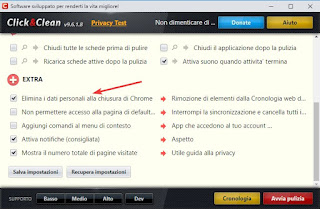
Once installed on our browser and / or on our Chrome user profile, just open it and press the button Close Browser Safely to automatically delete all personal data in the browser. To make cleaning even more effective, press the button options and, in the Chrome section, activate the check mark on all items.
To automatically perform the cleaning of personal data and cookies, let's go back to the menu options extension then activate the voice Delete personal data when Chrome closes.
Another extension to clear Chrome cache in one click is Clear history, Cache & Cookies for Chrome, where just press the extension button to choose which browsing data to delete.
If we use Google Chrome for Android and iOS, we will not be able to install any extension of this type: we will therefore have to rely on the protection systems integrated into the phone (fingerprint, face, password, PIN etc.) to delete the cache and data of the apps on Android.
How to clear browsing data when Mozilla Firefox is closed
If we use Mozilla Firefox as a browser on our system, we will not have to install any extension, since the browser natively provides the function to delete the navigation data on closing. Then we open the Mozilla browser, click on the symbol with the three horizontal lines at the top right, press on the menu options, let's go to the card Privacy and security then we put the check mark on the item Delete cookies and website data when Firefox closes.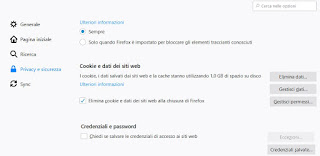
To avoid reverting to the previous section, we recommend that you open the tab General and remove the check mark from the item Restore the previous session (in case we have activated it in the past to quickly get back to work).
If, on the other hand, we want to delete the data of our navigation in a short period of time (for example the last 5 minutes, the last 2 hours or the last 24 hours), without touching the other data in the browser, just add the button forget to the browser interface. To add it, press the top right of the menu with the three horizontal lines, select Customize then we drag the key forget on the top bar, where we deem it most appropriate. When we need to quickly delete our personal data generated immediately, we press the button forget, choose the period to be canceled and finally press the red button at the bottom forget.
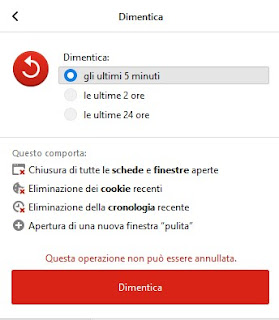
It is also possible to use the extension History Cleaner to make Firefox history clear automatically after a certain period of time of your choice.
Compared to Google Chrome, Firefox per Android e iOS offers the possibility to delete the navigation data when the browser is exited, so as to protect our privacy; to do this we open the Firefox app, press the menu at the top right, press the menu Settings, select the Privacy menu then activate the item Delete personal data on closing.
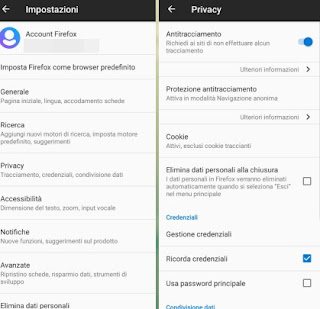
Now all we have to do is go back to the main screen, open the menu at the top right again, then use the item Logout to delete our personal data.
Programs and apps to delete browsing data
If we have more than one browser from which to delete browsing data, we recommend that you use a program such as CCleaner to clean all browsers present.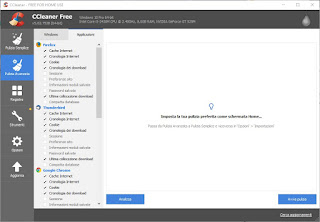
To clean, simply open the program, go to the menu Advanced cleaning, select all items below Internet Explorer e Microsoft Edge and the other browser names, present in the section Windows and in the section Applications. Once the navigation data items have been selected, click on Analyze, we await the end of the analysis then press on Start cleaning.
The same functions can also be tested on an Android smartphone or tablet by downloading the corresponding CCleaner app; if we want to try other apps for cleaning navigation data on our Android smartphone, we recommend that you read our guide to App to clean Android from unnecessary files that take up space.
Conclusions
Protecting our privacy on browsing data is possible, especially if we have a PC shared with other relatives or friends and we use Chrome or Firefox as a system browser. On the subject Firefox is definitely the best browser to protect our privacy, since without extensions it allows you to delete browsing data by simply closing the browser (a dangerous option but still very useful for those who care a lot about privacy).In another guide we showed you how configure your computer for use by family and friends separately and securely.
If, on the other hand, we want to use the incognito mode or separate profiles for each user, we recommend that you read our guides on when to use incognito mode and how create different profiles on Chrome and Firefox.
If, on the other hand, we want to activate the incognito mode automatically, we recommend that you read our article on automatic incognito mode on selected sites in Chrome and Firefox.


























