Can't open a Word document? The file is probably corrupt. But all may not be lost, as there are several solutions to repair a damaged or unreadable .doc or .docx file.
The tile ! You need to open a Word document to consult or modify it, but the software refuses to load it, displaying an error message… No doubt: the file is corrupt.
The mishap is not so frequent, but the possible causes can be quite varied. Sometimes a Word or computer crash while saving the file, or a layout item that causes Word to crash when reopening the document, or a Word-compatible word processor that has unintentionally corrupted the file , or perhaps a storage medium that is too full or defective that makes part of a large file unreadable... Unless it is the action of a malicious program, a case fortunately even rarer and which is outside the scope of this fact sheet.
In any case, it is impossible to predict whether the recovery attempt will be successful. But if your corrupted document is not password protected, you will be reassured to learn that several free solutions are at your fingertips. And if none of these work, there are online services and software downloads on the web that promise to repair corrupt Word documents. Most offer a free scan of the damaged document, but then require payment to download the repaired file or to purchase the software. The costs vary from around 5 euros for a recovered file to a hundred euros for the purchase of the software. It's up to you to see if the game is worth the candle...
How to recover a damaged Word file for free?
Microsoft offers several solutions to try to recover the whole document with its images and its formatting, in the best case, or in the worst case only the text or certain parts of the text. The solutions differ depending on whether Word refuses to open the file right away or whether it still manages to display it, at least partially.
- As a precaution, make a copy of the corrupted document before trying repair methods which can be destructive.
- In Windows File Explorer, select the document, first click on the icon Copier, then on the icon Coller. If the original is called Internship Report.docx, the copy is called Internship Report – Copy.docx.
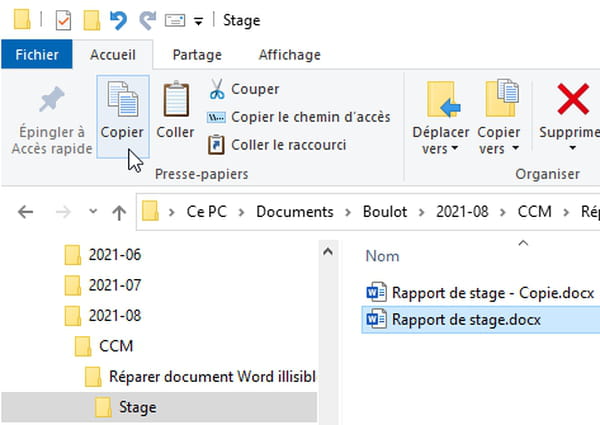
- In the Mac Finder, select the document and click on the menu File > Duplicate. macOS adds the word copy to the end of the filename.
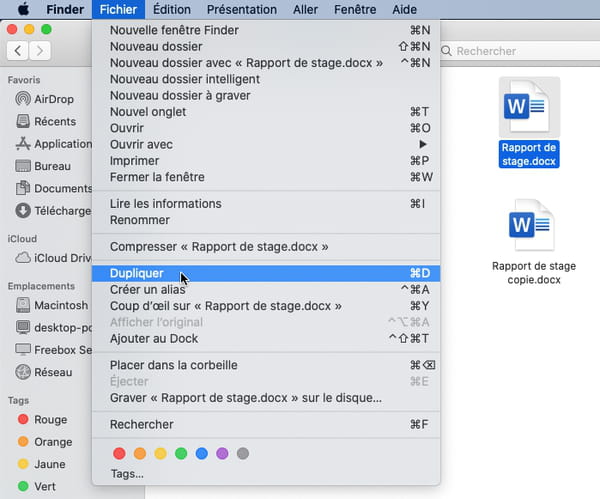
- In the event of a corrupted file, Word's messages differ depending on the detected error. Here is a possible message when trying to open a corrupted file. If you are the author of the document or if its origin seems sure to you, obviously click on the button Yes. If the document is recovered, skip to the step What to do when a corrupt Word file is recovered.

- Sometimes Word also displays the following error message, suggesting to use the Text Recovery converter, which we will see later.
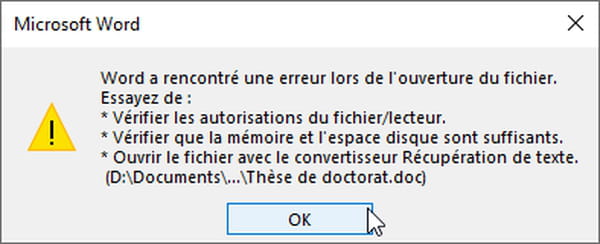
- More generally, if a recent version of Word for Windows refuses to open the document, click the tab File, And then Open, And then Browse. In older versions, simply click File > Open or, in Word 2007, the round button Office > Open.
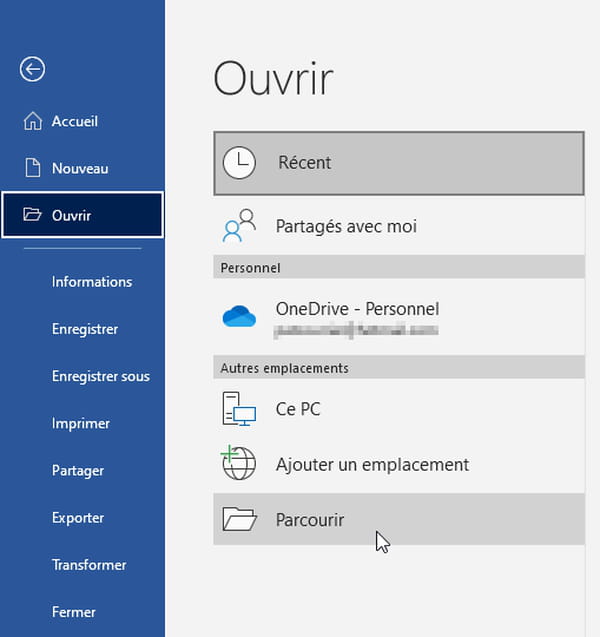
- Navigate through your folders to locate your document, click once to select it, then click the small triangle attached to the Open button and choose Open and Repair. If the document is recovered, skip to the step What to do when a corrupt Word file is recovered.
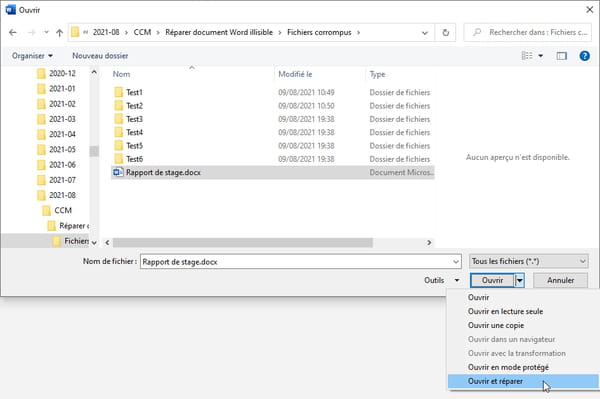
- In Word for Mac, click File> Open, select the problem file and, to the right of the button Open, instead of choosing Original, select To fix. If the document is recovered, skip to the step What to do when a corrupt Word file is recovered. Otherwise, under this Repair option is the option Text recovery, which can be effective with some Word files. Try it.
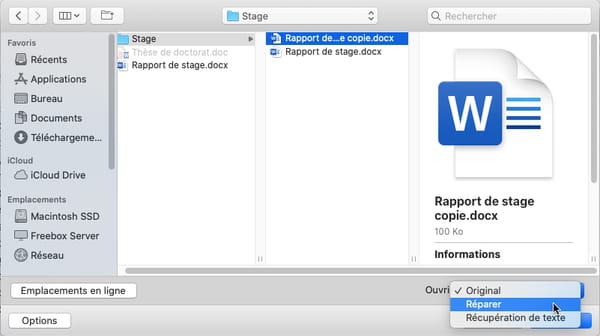
- In Word for Windows, the Text Recovery Tool is also located in the Open dialog box. After selecting the corrupted document, click on the list All the files and select Recover text from any file.
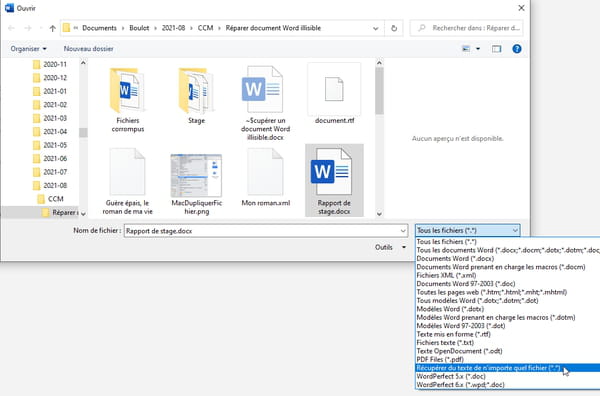
- On Mac or PC, we doubt that this text recovery tool is effective with a recent Word file format ending in .docx… it even fails to recover text from an uncorrupted document! It looks more dexterous with older generation Word files (Word 97 through 2003) ending in .doc. At best, only plain text will be recovered. And it will be necessary to remove the slag appearing at the beginning and at the end of the file.
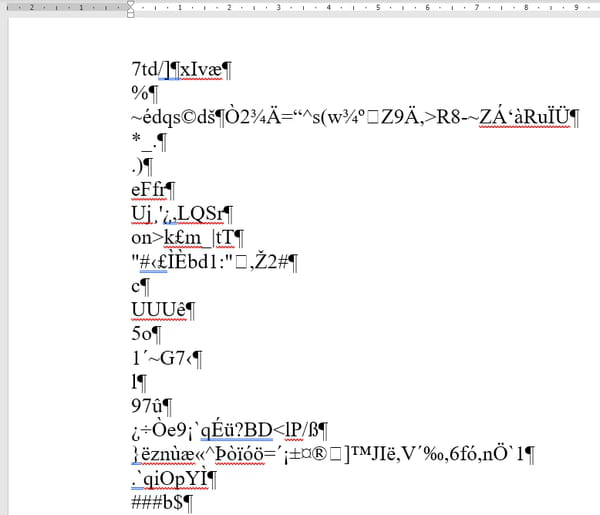
- If these methods do not work, try all the repair solutions offered by Microsoft in order.
- Note that the open and free office suite LibreOffice for Windows, macOS and Linux, Microsoft Office compatible, also attempts to repair corrupt Word files.
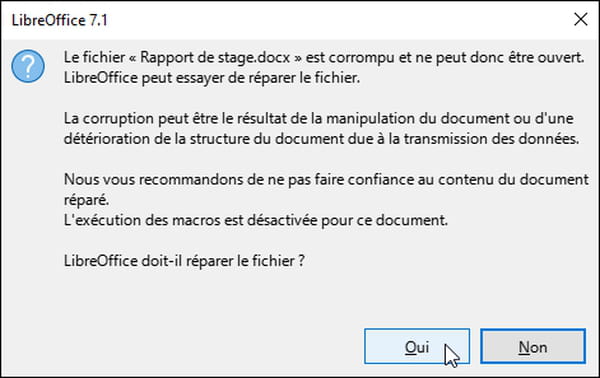
- If none of the free and paid methods in this how-to sheet work, try the manual method.
- A Word file ending in .docx is actually an "archive" in Zip format, that is to say a container with several files compressed to take up less space. In Windows Explorer (or macOS Finder), therefore, make a copy of the damaged Word file and change it l'extension : replace the last characters .docx by .zip. Windows asks you for confirmation: answer Yes.
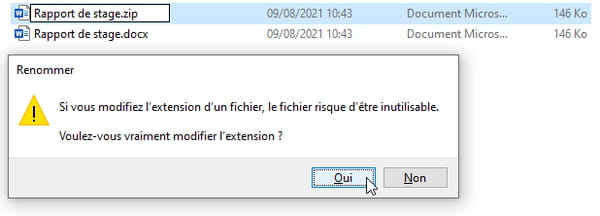
- Double-click the zip file to open it. Windows is normally able to handle Zip compressed folders, but since this one is corrupted, it may tell you that it cannot be opened…
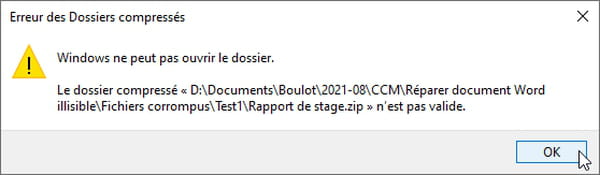
- Persevere! We managed to open such Zip files, unreadable by Windows, thanks to the free utility 7-Zip. Perhaps you can also do it with this utility or another software specialized in the management of Zip archives…
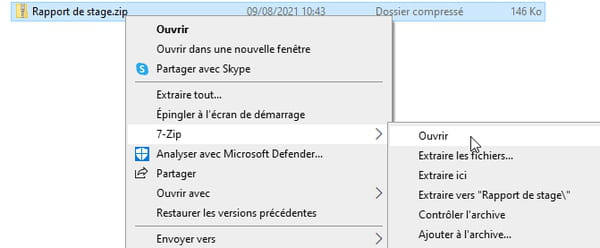
- If you have access to the Zip archive, the important items to recover are in the folder word.
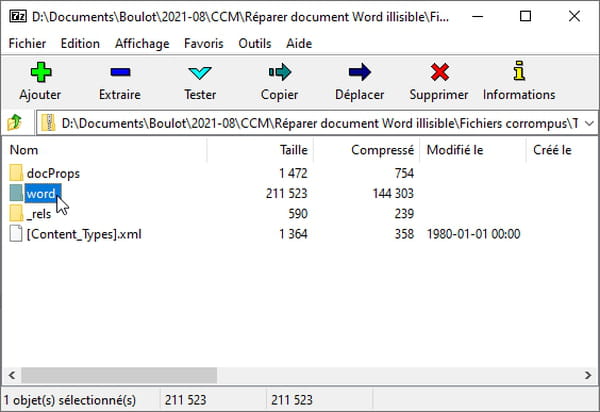
- The text of the document is in the file named document.xml, extract it from the Zip archive, for example by right-clicking on it, choosing Copy to. (You can also Extract entire contents of the Zip file, including its subfolders).
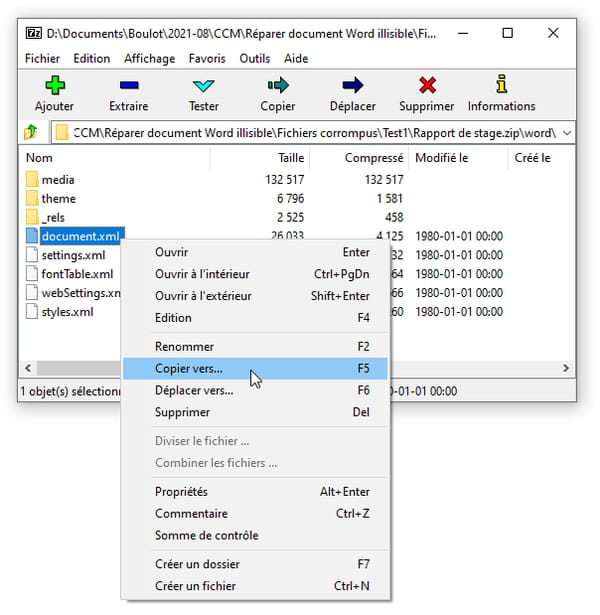
- The folder media contains the illustrations of your document, for example in Jpeg or PNG format. They are normally readable after extracting the Zip file.
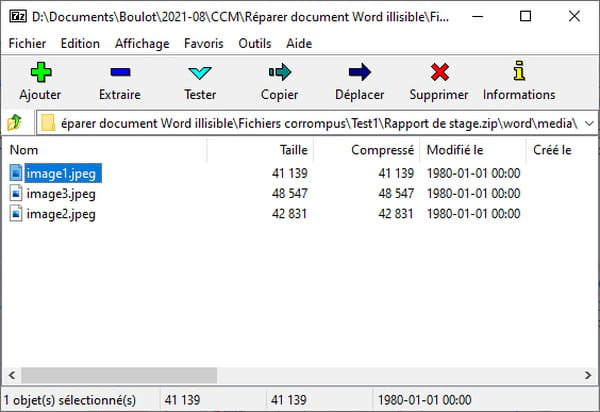
- The document.xml file is a text format file. Word refuses to open it?
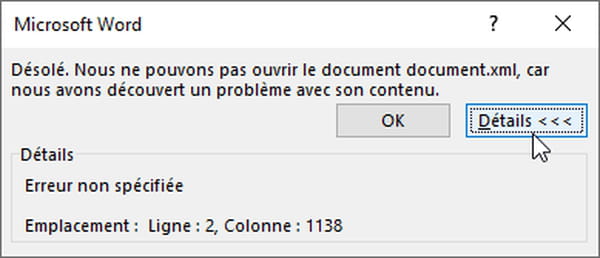
- Try in this case with the word processor WordPad, less fussy than Word and supplied with all versions of Windows. In WordPad, save it in Word format (OOXML *.docx) to work on it more easily with Word.
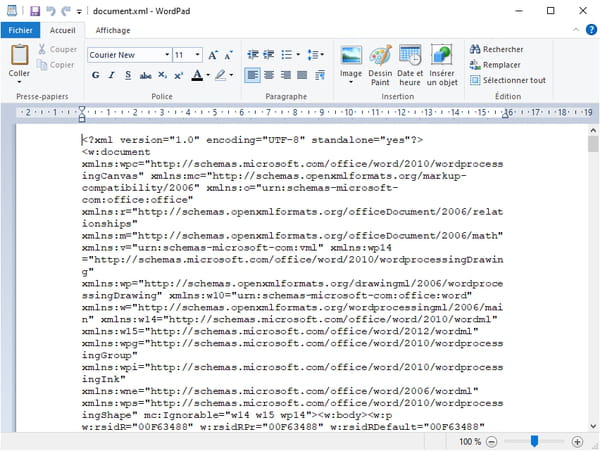
- Ridding the text of all codes promises to be a real punishment! The advanced user will proceed by search/replace, with or without wildcards: search for the code <> and replace it with nothing. If you have access to this file and it seems to contain recoverable text, the operation is still to be reserved for really important documents…
What to do after recovering a corrupt Word file?
Does your document open in Word for Windows or for Mac? So much the better. But how do you know if the file is really repaired and will not produce the same effects when you go to work on it again? If you just opened it in Word, don't touch anything for now. Here are the first things to do in Word for Windows or for Mac.
- Once the file is open in Word, to make copies of it, do the following.
- Ctrl + A to select all the contents of the document (on Mac, each time replace the key Ctrl by the key Cmd, so here Cmd + A).
- To keep the entire document except the last paragraph mark, press and hold May on your keyboard and press the left arrow key. Release both keys. (You can also press Ctrl + End and Ctrl + Shift + Origin).
- Ctrl + C to copy the selection to the clipboard.
- Ctrl + N to create a document.
- Ctrl + V to paste the contents of the clipboard into it.
- Ctrl + S for Save this file under a new name. It would be better to use him in the future.
- Return to the original Word file, which is still open: click the tab File for Save as this document with another name, on the one hand in the format Docx (the normal Word format, or Doc if it is a very old version of Word), and on the other hand in the format LibreOffice (Text OpenDocument *.odt), then in the format RTF. Both of these formats retain text and images, but not necessarily all formatting.
- As a precaution, again, we advise you to paste the contents of the clipboard into another word processor or notepad installed on the computer. In Windows 10, for example, click on the magnifying glass at the bottom left of the screen and type wordpad to launch the small WordPad word processor that comes with all versions of Windows. Save the text and its images in Word format then in RTF format. By clicking on the magnifying glass, you can also search for Notepad to paste the text there. You lose the images and absolutely all the enrichments (bold, italics, styles, etc.), but at least you will have a copy of the raw text!
- As mentioned above, to resume your work, take the new file that you saved in Word format.
- If it also creates problems for you later, start from a version in LibreOffice .odt or .rtf format and convert it back to the normal Word format.
- If problems still occur, rid the file of its images and try again.
- As a last resort, start from the plain text .txt version! Save this file in Word format before editing it.
How to recover a damaged Word document with paid software or online services?
On the Internet, several companies offer their services to try to automatically repair a damaged Word file. Either in the form of a Web service, to which you send your file to obtain a diagnosis within a minute; either in the form of software in a trial version to download, most often for Windows, sometimes for Mac. Note that some of these tools are not new, for example they only work with older versions of Word, in .doc format. The newest versions of Word are called Word 2019 and 365 and save files in .docx format.
After analyzing the document, the website or software allows you to view the fully or partially repaired document. But to recover this file, you have to pay. In some cases, you are shown your real document. In other cases, the original presentation is respected but a good part of your text is replaced by the word "demo". At least these results files allow you to pay knowingly. Prices vary from 5 dollars to a hundred dollars, or a little less in euros. If the sum indicated is exclusive of tax, French VAT of 20% is added.
- Here are some web services to repair a file online:
- Online File Repair Service
- RecoveryToolbox.com
- OfficeRecovery.com
- OnlineFile.Repair
- Here is an example of recovery on the Online File Repair Service site, which you will display in your usual web browser (Google Chrome, Microsoft Edge, Firefox, Safari…).
- If the website you are using displays in English, check to see if it offers a French version.
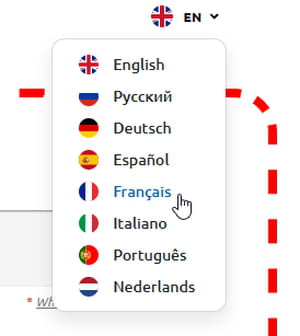
- Click on Select file or equivalent to send your damaged Word document to the website. It's often also possible to grab the file from a folder in Windows File Explorer or macOS Finder and drag it onto the web page.
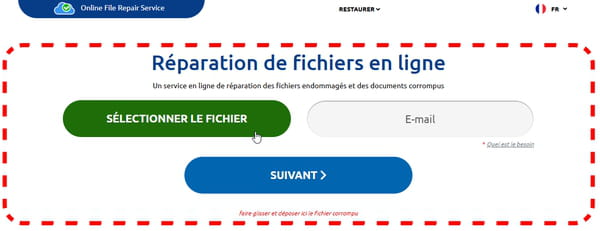
- Some sites require you to provide your e-mail address. Provide a valid email address as the service will email you the link to download the repaired file. In order not to receive too much junk mail in your main mailbox, you should instead create a "secondary" e-mail address, to provide to websites that you consider less important.
- Scanning the file takes a few minutes at most.
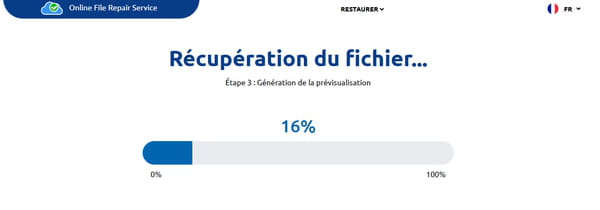
- Once the analysis is complete, the site offers you either toShow preview of the repaired document with your real text, either Download DEMO file most of the text of which is replaced by the word "demo". Sometimes both checks are offered, like here.
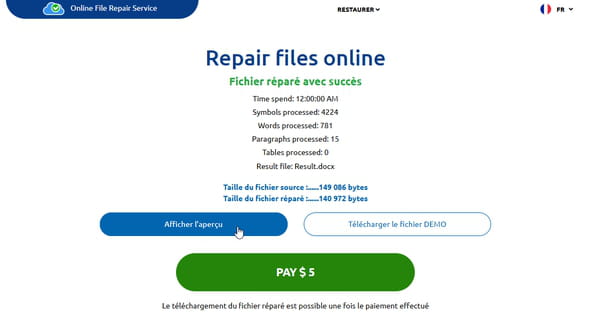
- If you click on the payment button, a new Web window indicates the total amount to be paid, generally in euros (even if the initial amount was expressed in dollars) and asks you for your bank card or PayPal details. Note that some French banks offer you e-Carte Bleue type services to generate a unique bank card number, usable only once, and for a maximum sum that you indicate when generating the card number online.
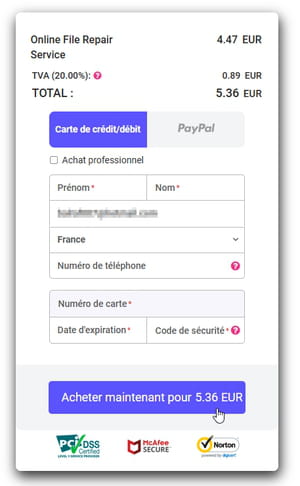
- The repaired file may be in the format .doc, . Docx ou .rtf (Rich Text Format). If double clicking on the file does not open the document in Word, go to Word and run File > Open (then possibly Browse) to select this file. If it is a file ending in.rtf, run File> Save As to convert it to Word .docx format (or .doc for older versions of Word). Keep the original of the repaired file intact.
- If multiple files are corrupted or web services fail to repair your document, software may be of interest. Here are some software for Windows or macOS to download for free as a trial version:
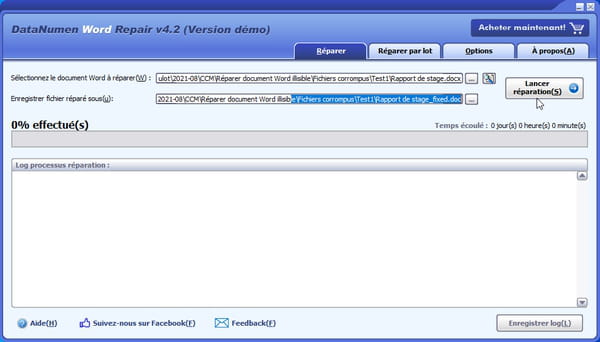
- Word Repair de DataNumen
- Repair for Word de Stellar
- Kernel for Word Repair
- Jufsoft DocRepair
- Data Recovery Wizard Pro de EaseUS
Contents Repair a damaged Word file for free Save a repaired Word document Repair a damaged Word document by paying La tuile! You need to open a Word document to consult or modify it,...


























