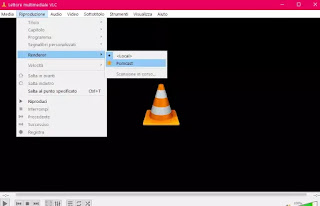 cast PC videos to TV using Chromecast we have already seen several methods, using particular programs such as Plex or Videostream.
cast PC videos to TV using Chromecast we have already seen several methods, using particular programs such as Plex or Videostream.But now there is an even simpler way, made possible by the developers of the most used and popular program for watching videos and films on the computer, namely VLC per Windows, which everyone should already have installed.
Its latest version, exactly VLC 3.0, has a new option that allows you to cast videos to Chromecast and then view them on TV, therefore without having to make special configurations, in an immediate and easy way.
You can then use VLC to watch computer movies on TV with the new version VLC 3.0 for Windows (does not work on Linux, Mac or Android).
To download VLC 3.0 Vetinari you have to download the installation file from the Videolan.org site
The installation overwrites the current version of VLC which will automatically switch to version 3.
How to use VLC 3.0 with the Chromecast.
Given that the Chromecast configuration is up and running to receive streaming from Google Chrome or from the smartphone, open VLC on Windows after installing it.
Before starting the video playback, go to the Playback> Renderer menu where you should immediately find your Chromecast.
Only the first time VLC will ask for permission to access the network which is, of course, to be granted.
Now open a Video from the Media menu, choosing, as mentioned above, a video or film with MP4 format.
If the video was not MP4 but an AVI or MKV, it is still possible to see it on the TV with VLC which will convert the file to the right format.
On the VLC site it warns that this conversion function consumes a lot of battery on laptops and a lot of CPU processing power.
The video will then be seen on the TV with the Chromecast connected and the VLC playback controls on the PC will work.
The fact remains that, as explained in the guide Chromecast with tricks and applications to use it to the fullest, the Videostream solution is still the best one to stream PC videos and movies to TV.


























