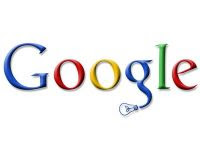 Let's talk about Google again, let's talk more about translations this time indicating a program to be installed on the computer that allows you to use Google Translate, without opening Chrome or other browsers. Google Translate is the main service online and for the immediate translations from one language to another, is used on the internet, quickly accessible by clicking the button at the top right of the Google home page or by searching on Google with this example formula: "dog in English"
Let's talk about Google again, let's talk more about translations this time indicating a program to be installed on the computer that allows you to use Google Translate, without opening Chrome or other browsers. Google Translate is the main service online and for the immediate translations from one language to another, is used on the internet, quickly accessible by clicking the button at the top right of the Google home page or by searching on Google with this example formula: "dog in English"There are, as we have seen in the past, others online services for translating words and entire sentences or documents in any country or any other language.
However, it is now important to report an excellent and effective one program that allows you to use the Google Translate online service from your desktop, therefore without using a browser and in order to integrate with Windows and all the programs used.
1) DeepL is the best translator program for PC. DeepL is not based on Google Translate, but it is an exceptional service that uses more human and smarter translations thanks to an exclusive technology. The PC program integrates into the system and can be used to translate text from any application used.
2) QTranslate is a small free portable program for PC, up-to-date, that it is used to instantly translate text into different languages.
As a further option you can get different translations by choosing a different online service in addition to Google Translate. In particular, you can choose to see how a text is translated with Microsoft Translator or DeepL, a service that makes a translation of texts more natural and better than that of Google.
The most interesting feature of QTranslate is thelistening to the translated text and also, if you like, of the one to be translated.
Audio listening can be obtained with Google Translate and also with the Microsoft translator whose voice is a little more robotic but has an adequate pronunciation even in the country. To hear the text read aloud, just press the headset button.
QTranslate also has a spell check of the written text so as to ensure that a correct translation (However, the limitations of simultaneous translators remain). When writing a text in a foreign language it is not necessary to specify which language this language is because there is an automatic detection. Pressing the keyboard key opens a virtual keyboard of different languages including Russian, Hebrew, Arabic, Hebrew, Indian and others (read also article on how to write letters and symbols of foreign languages).
QTranslate, if you keep it open in the background, it integrates with other word processing programs and browsers to browse the web.
In any written text just select it with the mouse and then press the CTRL-Q key combination to view the translation in a pop-up and, if you want, listen to it verbally. The program options are available in the menu that appears by pressing the icon next to the clock where you can also select the automatic start of the program with Windows and turn on the computer.
3) Client per Google Translate and take advantage of the Google Translate service.
This translation software works to translate text in almost any application that is launched on Windows. The installation is easy and trivial, there is only to remove a checkbox related to the change of homepage on the browser used to browse the web. Some settings must be configured after installation, especially the language because the text must be translated automatically.
The software is configured for automatically detect the language of what is written in a window and what the user wants to translate. The text can be selected with the mouse and a small G icon will appear next to it. If the icon or button is pressed, the area automatically extends and the translation is displayed without burdening the view and the computer.
Numerous controls are displayed below the translated text including the ability to copy words and phrases to the Windows clipboard or to manually select languages for translation, which is useful if the translation service detected the wrong language. The same Google client it can be used in other applications and windows of other programs open but you have to tell them. For example, if Outlook or Word or Powerpoint with some English text is open, right-click on the orange G at the bottom right next to the clock and click on "Enable". From then on it is possible to translate the selected text directly from the program, without opening anything else. The simplest use then is to open it (always right click on the G and then Open) and write the words to be translated on the fly. By default it is installed with the "boot with Windows" option so that it boots by itself when you turn on your computer; this can clearly be disabled.
The Google Translate client is a software program for the Windows 10 and Windows 7 operating system.
4) A great free program to have a multilingual dictionary on your computer, even if it is old, it is, Lingoes Dictionary, dictionary and text translation software, in of the country, per Windows.
The application is extraordinarily powerful and complete for being a free program even if the interface takes some getting used to. When you download Lingoes, you can choose the version to be installed on the pc and the portable version to be copied to a USB stick and only the essential English dictionary is provided. On the same site, however, they are downloadable, free of charge, even several dizionari el paeseni among which: English-country, country-English, of the Chinese-country, of the Russian-country and some others. All dictionaries installed in Lingoes can be used simultaneously.
Words or phrases whose translation you want to search for, must be entered in the program's search box and Lingoes will automatically display the best match and the translated words in its interface. The definition of a word and the phonetic form are displayed on the results page and the program tries to automatically associate the sentence with one of the installed dictionaries. From the dictionary options menu, you can choose whether to use all the vocabularies together, to give priority to one or another or to deactivate some of them.
As you can see, Lingoes remains in the background and is visible from the icon at the bottom right. By right clicking on it you can activate the word capture on the screen and the translation on selection. In the options you can configure, among other things, various hotkeys, how to capture words and whether to start Lingoes when the computer is turned on or not.
For website translation, you can use Chrome with the Google Translate extension, in a direct and very effective way.
ALSO READ: listen aloud to texts translated into foreign languages.


























