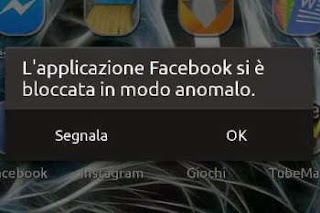 An error that can happen more or less often depending on the phone used, the version of Android and the apps installed is that which ends an application all of a sudden.
An error that can happen more or less often depending on the phone used, the version of Android and the apps installed is that which ends an application all of a sudden.This can happen either to an application in use, which suddenly closes showing a message like "the app stopped unexpectedly"or"the app crashed", both for apps that remain in the background and when they go into error they cause a message about the process to appear that does not respond or has stopped.
In other cases, however, a different message may appear while you are using a game or application, telling us that the app is not responding asking us whether to terminate it or wait for it to unlock.
The solutions for all these types of errors are the following:
1) Restart your smartphone or tablet and see if the problem returns.
It may have been an occasional error, an unusual bug, or a problem caused by excessive memory usage.
In these cases, a restart should resolve the error of an app not responding or unexpectedly quitting.
2) Check for system updates
This is the best solution in case the error concerns one of the Google apps pre-installed in the phone or one of the apps of the phone manufacturer Samsung, LG, HTC or others.
To check for a system update, go to Settings> About phone.
3) Check if there are any application updates in the Play Store In the past an unresponsive app error was caused by app problems on Samsung smartphones Google Play Services which is the basis of almost all applications related to the Google account. In other cases, the Android System Webview app was to blame. There are many apps running in the background hidden on an Android smartphone and these need to be updated.
3) Update the app that fails
As already explained in another guide on how to update Android applications, open the Google Play Store and check if among the apps to update there is the one that freezes or does not respond or suddenly closes.
4) Force terminate the application, clear the cache and clear the app data
This solution should fix the problem in most cases and is basically an application reset.
To do these operations, open the Settings, go to the Apps section and, in the list of installed applications, look for the one that gives the crash or forced close error.
Then touch the finish key, then touch the buttons to clear Cache and to clear the application data. In Android 6, these keys are under "memory".
5) Uninstall and reinstall the app it can be another solution even if it will hardly give better results than point 4.
6) Phone reset
The last solution is to factory reset the phone.
From the settings, find the Backup and reset options and tap the factory data reset button.
Keep in mind that this option erases all memory data, downloaded apps, music, photos so make sure you have a backup if you want to keep them.
If the error is still not resolved, all that remains is to give up that application.
If it was a pre-installed app that you couldn't remove, disable it.
If a Google app is causing the problem, the error is necessarily caused by another app so factory reset should fix it.
When the app crashing error appears, you can press the "Report" button to send the developer the details of the error and then give him the information required to fix any bug.
ALSO READ: Solutions for Google Play Store errors


























