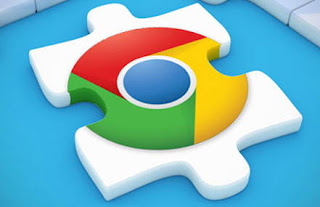 The number one browser for surfing the internet is now Google Chrome, which has become a giant capable, thanks to the integration of websites, to do almost any type of operation: write, draw, play, share data, etc. Most of these operations are made possible by extensions, i.e. programs that must be installed on Chrome itself to add different types of functionality.
The number one browser for surfing the internet is now Google Chrome, which has become a giant capable, thanks to the integration of websites, to do almost any type of operation: write, draw, play, share data, etc. Most of these operations are made possible by extensions, i.e. programs that must be installed on Chrome itself to add different types of functionality.In this blog, the topic of extensions is one of the most important and over time we have discovered so many, very useful and indispensable.
Surely you can find extensions of all kinds in the excellent site of the Chrome Web Store, which like every Google site has an effective search function and a convenient division into categories, but which in its immensity makes it difficult to find those that are really better than the others.
It is therefore worth doing a nice summary and doing a full list of all the best Chrome extensions to installtrying to select the ones that really do something good.
1) WOT, HTTPS Everywhere e VirusTotal security extensions, to protect Chrome covered in another article.
2) Gmail Checker, very useful integration to view the number of unread messages in Gmail e-mail. The number is displayed at the top right and just click on it to open Gmail and read the messages. Useful because it becomes a tool for real time notification of incoming mail on Gmail, as if you always had it in the background.
ALSO READ: Extensions to improve Gmail on Chrome and Firefox
3) RSS Subscription button to add the orange feed subscription button (for those who still use feed readers)
4) User Agent Switcher, to open websites in mobile or tablet mode.
5) Translator for Chrome, which is used to translate selected words on web pages (while the translation of a web page is already integrated in Chrome in the menu that appears when you press the right button on a page.
7) Google Bookmark Manager, if you want a favorite manager other than the standard one, more complete and better organized.
8) Docs PDF/PowerPoint Viewer it is really a fundamental plugin because it forces Chrome to open PDF, Word (doc and docx) and Powerpoint (ppt and pptx) documents on the browser, using Google Drive. The advantages of this option are obvious: it is not necessary to have installed a PDF reader such as Acrobat, there is no risk of security problems if the pdf were a virus and the PC memory consumption is much more reduced, therefore the pdf opens much more. quickly on the browser.
9) SmoothScroll allows a smoother vertical scrolling on web pages, also customizable.
10) Session buddy allows you to manually save the tabs opened at a certain time in order to reopen them when you want. I remember in this regard that Chrome, if you go into error and close, allows you to restore the tabs that were open at that time.
11) Mouse Gestures enable mouse gestures to execute normal commands. It therefore means that you replace the click on a button by moving the mouse in a certain way.
12) Click and Clean to clear all history in one click it is very useful when you want privacy, to delete cookies, history and browsing data in one go.
13) Save to Facebook, a button to save the favorite news you read on the internet in your Facebook account.
14) Facebook Notify to receive Facebook notifications directly on Chrome.
15) Better History, to improve the display of Chrome's internal history and see it in a better organized way and with statistics.
16) Extension Manager to manage extensions, activate and deactivate them quickly.
17) Start Page and extensions to change the Chrome start tab with better, more beautiful or richer information.
18) Screen capture, to take screenshots and save them as images from Chrome.
19) Print Friendly, to print web pages choosing what to include and what to exclude, also good for saving web pages in PDF.
20) BitWarden, for those who want free centralized password management.
21) Pushbullet, to receive notifications from the phone on Chrome.
22) IETab in Chrome extension to view a site as if using Internet Explorer
23) Panic Button, to close all the tabs in one click by hiding them, and then reopen them when everything is quiet.
24) AutoPager it is used to see Google search results all on a page by scrolling vertically. It works with all sites and blogs whose list of articles or news are listed on different pages.
25) Simple Notepad, to have a notepad on Chrome always available, which opens in a popup and synchronizes online so you never lose your written notes, whatever PC you use.
26) Pushbullet, to see phone notifications on the PC
27) Google dictionary, to quickly search for the definition of every word you encounter on the internet.
28) Keepa per Amazon, to add a graph to each Amazon product page that shows the change in its price over time, very useful for saving money and not buying in the wrong way.
29) Chrome extensions for Netflix, to organize movies and have more functions on the site.
30) Password Alert to find out if the password used is compromised or already used
31) Network diagnostics, to check what is wrong with the internet connection
32) Extension to always keep under control i soccer results su Chrome.
33) HoverZoom to have automatic preview of images and photos that you see on the internet, for example, on Google image search.
34) Chrome Calculator is the scientific calculator straight from the browser with results based on Google and Wolram Alpha.
35) ToomanyTabs, to manage many open tabs in an easier way.
36) Turn off the lights darkens the page to enhance the experience of watching streaming video on the internet video-watching.
37) The Great Suspender for keeping Chrome light even if many sites are open at the same time.
38) Facebook Purity, to change Facebook's graphics making it more free from useless stuff and more beautiful to look at.
39) Project Naptha to copy and paste over the text of the images
40) TinEye: search utility for images similar to those visible on a web page.
When you are on a site with photos and images, by clicking on the TinyEye icon you can see in which other websites the chosen image is present. TinyEye is one of those sites that allows you to search for people's photos.
41) Stylish, to modify websites via scripts like the Greasemonkey extension did on Firefox.
42) Tampermonkey instead it is the extension to use to install Greasemonkey scripts on Chrome.
43) Data saver on Chrome, to activate data compression and surf the internet while consuming less traffic, very useful for those who surf with a pay-as-you-go connection.
44) All in one Messenger allows you to always stay connected to your favorite chats such as Yahoo Messenger, Skype, AIM and Facebook, all together at the same time.
46) Extensions for Google Drive, by integrating Google Drive in Chrome.
47) VPN Extensions, to browse anonymously or by detecting a different origin.
48) Extensions to read song lyrics on Youtube
49) h264fy to optimize HD videos on Youtube
50) Google Input tools, the on-screen virtual keyboard, excellent for typing passwords without using the keyboard, thus avoiding any keylogger viruses.
51) Tab Manager Plus for Chrome quickly find open tabs and view all windows in one view.
52) Dark Reader to activate the dark theme on all sites
53) OneTab to save groups of tabs in one, save memory and save sessions.
54) Black Menu for Google is a button to quickly open all Google services and apps, sorted with icons always at hand. From this extension it is possible to search for sites, addresses, images, videos and everything else from a box, without having to change tabs.
BONUS: on Chrome, the extension to see the latest articles published in this blog from a box on the extensions bar.
To delete and uninstall extensions just go to the tools menu (the three lines at the top right) and then on Extensions, then from the list, remove them by pressing the trash icon.
In another article it is also explained how manage Chrome extensions and activate or deactivate them with one click.
ALSO READ: 30 Most Useful Google Chrome Extensions To Add To Your Browser


























