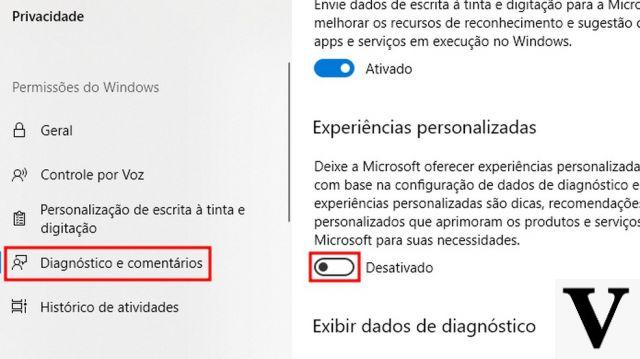
With over 400 million active machines in less than 18 months of life, Windows 10 it can already be considered one of the top three operating systems in the world. Figures of all respect, which however seem not to be enough to respect the initial roadmap established by Microsoft.
Among the reasons that have held back many users from making the switch to the new operating system (free in the first year of Windows 10's life) there are also some concerns regarding privacy and the protection of personal data. Some features of the latest release of Microsoft's flagship product, in fact, allow the Redmond company to collect user information and store it on its servers. Thanks to some tricks for Windows 10However, it is possible to continue using the operating system of the house created by Bill Gates by raising a wall - digital and virtual - to protect one's data.
Shut up Cortana
Since its inception, Microsoft has worked hard to make it Cortana the best virtual voice assistant available on the market. In order for this to be possible, in addition to increasingly refining the algorithms of artificial intelligence and machine learning, the Redmond company has ensured that the voice of its computers and mobile devices could count on a growing amount of data and information. Since Cortana aims to provide answers that, in one way or another, are relevant to the interests of those who use it, users are the primary source of information to draw on.
Put simply, artificial intelligence and machine learning base their answers (and their "evolution") on the data that the user provides them: Internet searches (articles, web pages, images, videos, movies, films , driving directions and so on), installed programs and methods of use, contacts in the address book, appointments, calendar and anything else that can be useful to build a precise user profile.
To prevent Cortana from getting to know too many elements of our life, it is necessary to “stop” the recordings in progress. Open the Settings Windows 10 and type, in the search field, the string "Privacy settings for speech recognition, inking and typing”And click on the corresponding result. In the screen that appears, click on the button Stop the info about me to ensure that Microsoft's personal voice assistant continues to collect data and information from using the device. Furthermore, by clicking on the links in the "Manage info in the cloud”It will be possible to further refine the settings, managing all the information already saved on the servers of the Redmond house.
Disable localization
When using a mobile device such as a tablet or laptop (hybrid or not in this case makes little difference) it can be convenient for Windows and other applications to have access to location services and constantly know our location. This does not mean, however, that it is necessary to always leave the location services active: by doing so you tacitly authorize Windows 10 to keep track of our movements and store them for over 24 hours. This data then becomes accessible to third-party applications installed on the device, which can use it as they see fit.
To prevent this from happening, you need to access the Settings, search for Privacy settings (just type the word "privacy" in the search field of the main screen) and, in the left column, click on Location. Here you can decide to completely disable the location services (and possibly set a default Location, so as to give generic indication both to Windows 10 and to the other apps on where we can find ourselves) or manage the various apps that require access one by one. to location services.
No to synchronization
Microsoft's goal is to make Windows 10 a multi-platform operating system, capable of running both on "fixed" devices (such as personal computers) and on "mobile" devices (smartphones, tablets and hybrid laptops). This would allow the Redmond company to create a single operating ecosystem to be used at any time of the day and for any operation.
For this to be possible, however, it is also necessary for the user to share the same information on multiple devices: Windows 10 privacy preferences, software and application usage data, web browsing history, passwords and all the data that can be useful both whether you are using your work computer or personal smartphone. A synchronization made possible by the use of the same Microsoft account on multiple devices: various settings and adjustments are saved in the cloud and synchronized automatically on various computers, smartphones and tablets.
A very useful feature, but one that can lead to privacy problems: in the event that someone, for example, manages to take possession of our personal smartphone, they could have free access to the work VPN and, vice versa, by accessing the work computer they could have access to personal email or vacation photos. If you do not need to share information on multiple devices, then it is advisable to disable synchronization and prevent our information from traveling "freely" on multiple devices. Give her Settings, click on Account and subsequently on Synchronize your settings in the left column: clicking on the switch will “turn off” the synchronization and make sure to improve Windows 10 privacy.
"Mute" lock screen
The Windows 10 lock screen is the first thing anyone sees once they turn on their computer, and it can hold a lot more information than you might think. Information that, if they end up in the wrong hands, could jeopardize privacy on Windows 10. In particular, you will have to change three settings so as to prevent your personal data from ending up on the lock screen at the mercy of everyone.
Access the Settings, click on System and, in the left column, choose the item Notifications and actions. At this point, scroll through the list of items until you find "Show notifications on the lock screen”And deactivate it.
Next comes Cortana's turn. Microsoft's personal assistant is always active and can always be "called" to report, even from the lock screen: to disable this feature, you need to launch Cortana, access the Settings (the gear icon on the left side of the screen) and uncheck the "Use Cortana even when my device is locked".
Finally, to protect privacy on Windows 10, it is advisable to hide your email address from the lock screen. Give her Settings click on Account and then on Access options in the left column. Scroll until you find the Privacy section and disable the option here Show account details (e.g. email address) from the lock screen.
"Turn off" tracking advertising
The Microsoft profile and the collection of information, however, do not only serve to improve the user experience of Windows 10 and thus offer a “unique” ecosystem for computers, smartphones and tablets. Thanks to the information collected, in fact, the Redmond company is also able to derive the user's purchasing habits and preferences and propose tailor-made advertising and commercial notices.
Data, information and preferences are collected by Microsoft under the label ofAd ID: it will be sufficient to disable the identifier, therefore, to no longer be tracked. Give her Settings click on Privacy and search for the card Generali in the left column. Here look for the entry Allow apps to use my ad ID for cross-app experiences and disable the option.
Create a local account
Most of the problems highlighted so far are related to the use of an online Microsoft account that allows the Redmond house to collect data on the user's habits. An easy way to solve these problems at the root is to use a local account: while still taking advantage of much of the functionality of the operating system, it will severely limit the collection and sharing of personal data.
To create a local account you must log in to Settings, click on Account and choose Log in with an account locale. At this point, the wizard for creating a new profile will start, valid only on the computer you are using and which will allow you to continue enjoying all the new features of Windows 10.
6 secret tricks to protect personal data on Windows 10

























